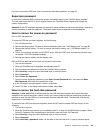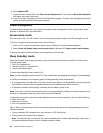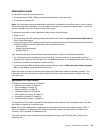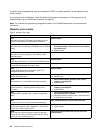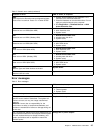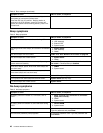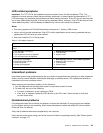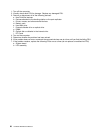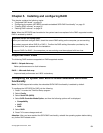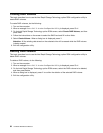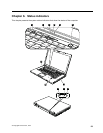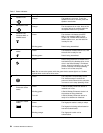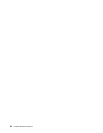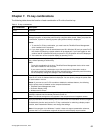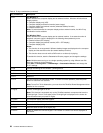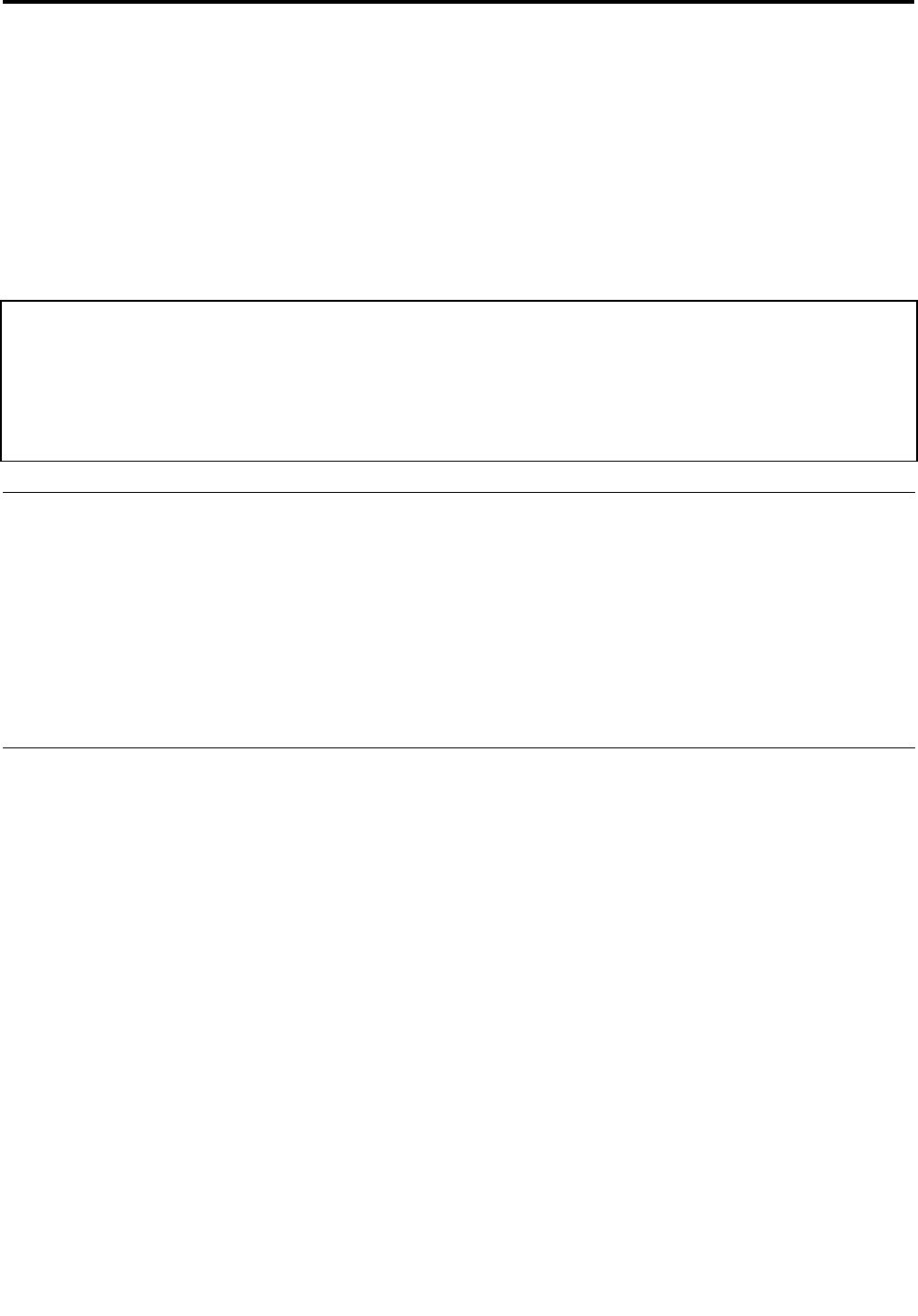
Chapter 5. Installing and conguring RAID
This chapter contains the following topics:
• “Supported RAID levels” on page 51
• “Conguring the system UEFI BIOS to enable embedded SATA RAID functionality” on page 51
• “Creating RAID volumes” on page 52
• “Deleting RAID volumes” on page 52
Note: When the UEFI BIOS was formatted or the system board was replaced in the RAID-supported models,
RAID is enabled by default.
Important notices for setting RAID:
Before you install and congure RAID, check the current RAID setting on the computer you are servicing.
This product supports either RAID 0 or RAID 1. Conrm the RAID setting information provided by the
customer at rst, then proceed with the installation.
To support RAID 0 or RAID 1, the computers you are servicing must be equipped with two rives.
Supported RAID levels
The following RAID levels are supported on RAID-supported models:
RAID 0 - Striped disk array
Better performance and no fault tolerance.
RAID 1 - Mirrored disk array
Improved read performance and 100% redundancy.
Conguring the system UEFI BIOS to enable embedded SATA RAID
functionality
Note: For RAID-supported models, the embedded SATA RAID functionality is enabled by default.
To congure the UEFI BIOS for RAID, do the following:
1. Press F1 to enter the ThinkPad Setup program.
2. Select Cong.
3. Select Serial ATA (SATA).
4. Select SATA Controller Mode Option, and then the following options will be displayed:
• Compatibility
• AHCI
• RAID
5. Select RAID.
6. Press F10 to save changes and exit.
Attention: After you have enabled the SATA RAID functionality, reinstall the operating system before taking
any further RAID-related action.
© Copyright Lenovo 2011, 2012
51