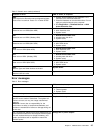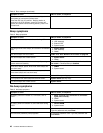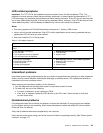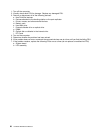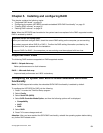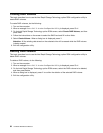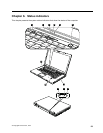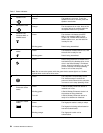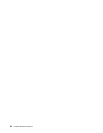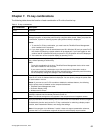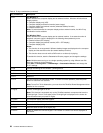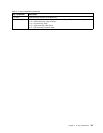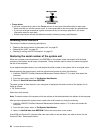Table 7. Status indicators (continued)
Indicator Meaning
9
Caps lock
Green: Caps Lock mode is enabled. To enable
or disable Caps Lock mode, press the
Caps Lock key.
10
Sleep (standby for
Windows XP) status
Green: The computer is in sleep (standby) mode.
Blinking green:
The computer is entering sleep (standby)
mode or hibernation mode, or is
resuming normal operation.
11
Battery status
Green:
The battery has more than 20% charge.
Orange:
The battery has between 5% and 20%
charge.
Fast blinking orange:
The battery has less than 5% charge.
Note: The battery may be charging.
Slow blinking orange:
The battery is being charged. When it
reaches 20%, the blinking color changes
to green.
Slow blinking green:
The battery has between 20% and 80%
charge, and charging is continuing.
When the battery reaches 80% charge,
blinking stops, but the charging may
continue until the battery is 100%
charged.
Note: If the computer is operating
on battery power, the battery status
indicator does not work while the
computer is turned off or is in sleep
(standby) mode or hibernation mode.
Quick blinking orange:
An error has been occurred in the battery.
The battery status indicator is off: The battery pack of the computer is
detached.
12
Color sensor status
Green: Calibration is complete. When the lid is
opened, the indicator turns off.
Blinking green: Display colors are being calibrated.
Chapter 6. Status indicators 55