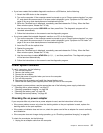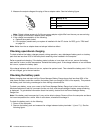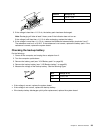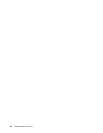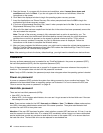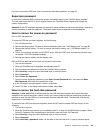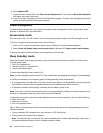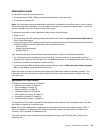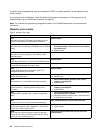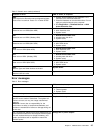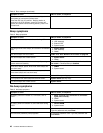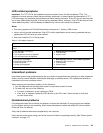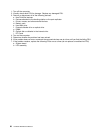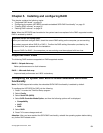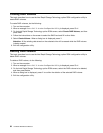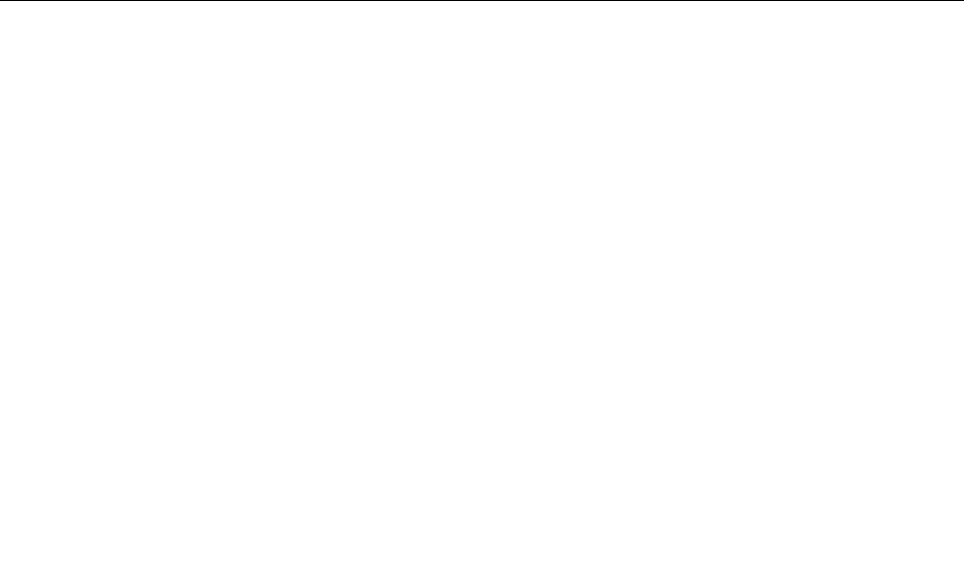
Hibernation mode
In hibernation mode, the following occurs:
• The system status, RAM, VRAM, and setup data are stored on the hard disk.
• The system is powered off.
Note: If the computer enters the hibernation mode while it is docked to the docking station, do not undock it
before resuming normal operation. If you do undock it and then try to resume normal operation, you will get
an error message, and you will have to restart the system.
To cause the computer to enter hibernation mode, do any of the following:
• Press Fn+F12.
• If you are using the APM operating system and have set the mode to Power switch mode [Hibernation],
turn off the power switch.
• If you are using the ACPI operating system and have dened one of the following actions as the event that
causes the system to go into hibernation mode, perform that action.
– Closing the lid.
– Pressing the power button.
– Pressing Fn+F4.
Also, the computer goes into hibernation mode automatically in either of the following conditions:
• If a “hibernation time” has been set on the timer, and if the user does not do any operation with the
keyboard, the TrackPoint, the hard disk drive, the parallel connector, or the diskette drive within that time.
• If the timer conditions are satised in suspend mode.
• If you are using the APM operating system and have set the mode to Hibernate when battery becomes
low, and the battery charge becomes critically low.
When the power is turned on, the computer returns from hibernation mode and resumes operation. The
hibernation le in the boot record on the hard disk drive is read, and system status is restored from the
hard disk drive.
Symptom-to-FRU index
This section contains following information:
• “Numeric error codes” on page 46
• “Error messages” on page 47
• “Beep symptoms” on page 48
• “No-beep symptoms” on page 48
• “LCD-related symptoms” on page 49
• “Intermittent problems” on page 49
• “Undetermined problems” on page 49
The symptom-to-FRU index in this section lists symptoms and errors and their possible causes. The most
likely cause is listed rst, in boldface type.
Note: Do the FRU replacement or other actions in the sequence shown in the column headed “FRU or
action, in sequence.” If replacing a FRU does not solve the problem, put the original part back in the
computer. Do not replace a nondefective FRU.
This index can also help you determine, during regular servicing, what FRUs are likely to need to be
replaced next.
Chapter 4. Related service information 45