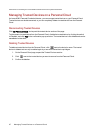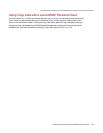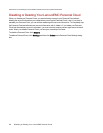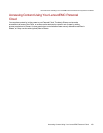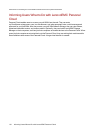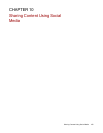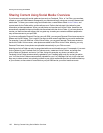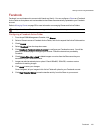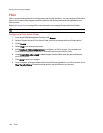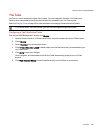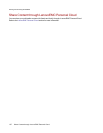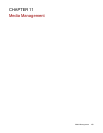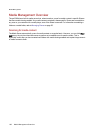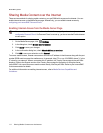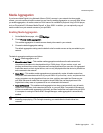Flickr
Flickr is a photo sharing network for sharing photos with friends and family. You can configure a Share as a
Flickr Active Folder so that images and albums added to that Share are automatically uploaded to your
Flickr account.
Refer to Managing Shares on page 25 for more information on managing Shares and Active Folders.
If you do not have a Flickr account, go to the Flickr website to open an account.
Configuring a Flickr Active Folder
1. From the px6-300d Management Console, click Shares.
2. Select a Share to use as a Flickr Active Folder, and click to expand the Active Folder section.
3. Check Enable.
4. Select Flickr from the drop-down menu.
5. Click Configure Flickr account access to configure your Flickr account. You are taken to a
Flickr page to configure your account. Follow the instructions provided by Flickr.
6. Check Delete files after upload to delete images from the Share once they are transferred to
your Flickr account.
7. Click Apply to save your changes.
8. Once configured, all images added to this Active Folder are uploaded to your Flickr account. Click
View Transfer History to see the transfer activity from this Share to your account.
SharingContentUsingSocialMedia
105 Flickr