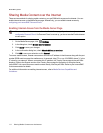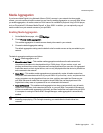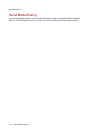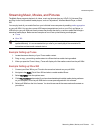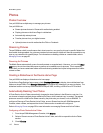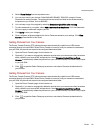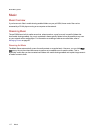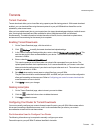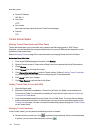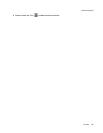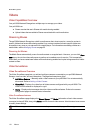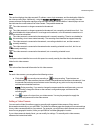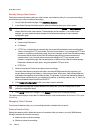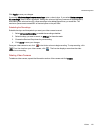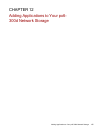Torrents
Torrent Overview
Torrent downloads allow you to share files using a peer-to-peer file sharing protocol. With torrent download
enabled, you can download files using the torrent protocol to your px6-300dand then those files can be
uploaded by other torrent users.
After you have added torrent jobs to your torrent share, the torrent download page displays a table of torrent
jobs, showing both downloads and files available for upload. Multiple torrent files can download
simultaneously. The table information includes the name of the file, its size, download or upload status,
and amount of time remaining for the torrent job to complete.
Enabling Torrent Downloads
1. On the Torrent Download page, click the switch on.
2. Click Settings to modify the torrent download and upload settings.
3. In the Torrent Download Settings dialog box, enter a value for Maximum Download Speed. This
sets the rate at which files are downloaded to your device. The maximum download speed you
can enter is 2 MB/s.
4. Enter a value for Maximum Upload Speed.
This sets the speed at which other users can upload a file unprompted from your device. The
upload speed can affect device performance, so it is recommended that you choose a value that
does not strain the performance of your device and impact other work on it. The maximum upload
speed you can enter is 1GB/s.
5. Set a Port value used by torrent peers to upload files from your px6-300d.
The port value should be a number between 6881 and 6999, and your router must be configured to
allow port forwarding on the same port. Refer to Configuring your router for torrent downloads for
more information on how to do this.
6. Click Apply to save your changes.
Deleting torrent jobs
1. On the Torrent Download page, select a torrent you want to delete.
2. Click the under the Action column to delete the torrent.
3. Click Yes to delete the torrent.
Configuring Your Router for Torrent Downloads
You must manually configure your router to forward a specific port to your px6-300d. Most routers refer to
this as port forwarding or application access, and it is recommended that you refer to your router's
documentation to learn how to set these values.
Port Information Used to Configure Your Router
The following information may be required to manually configure your router:
Forward the port to your px6-300d IP address identified in the table:
MediaManagement
Torrents 118