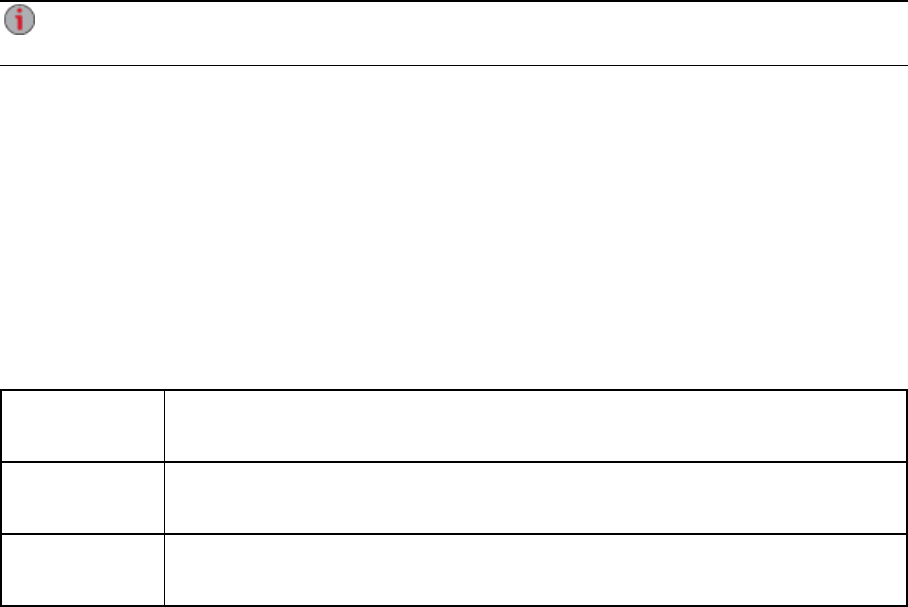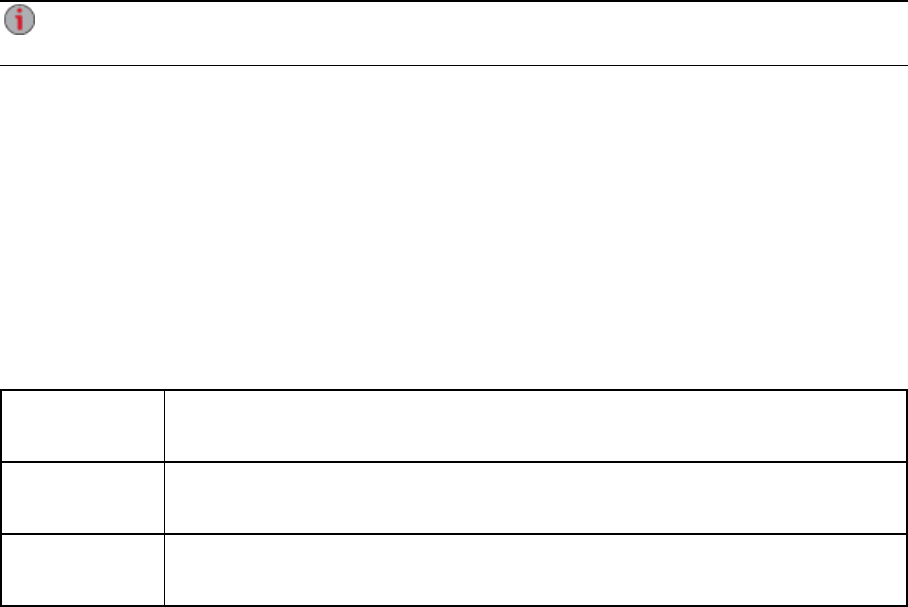
Obtaining System Status for Your px6-300d Network
Storage
The System Status page displays space usage information and status information about your px6-300d
Network Storage. It also provides a control panel that enables you to:
● Blink the lights
● Restart
● Shut down
Space Usage
The Space Usage section graphically represents the amount of space used by Shares on the px6-300d.
The exact space used displays in a ToolTip when you mouse over each Share.
Control Panel
The Control Panel displays commands for the px6-300d:
● Blink the lights
To help identify a specific px6-300dwhen there is more than one device configured on your
network, blink the lights on the front of the px6-300dby clicking:
● Restart
Restart the px6-300d.
● Shut down
Shut down the px6-300d.
Before shutting down the px6-300d, be sure you have access to the physical device to turn it on. It
is recommended that you always use the power button to shut down the device.
Device Information
The Device Information section displays various hardware, software, and status details.
Status
The Status Information section displays changes to or issues with your px6-300d. If an issue requires user
action to resolve, such as a warning or error message, the px6-300d Management Console displays a link
in the status message.
The following types of messages can display:
INFORMATION Identifies that a change has been made to the state of your px6-300d, usually by a
user, such as attaching a peripheral.
WARNING Identifies that there is a problem with your px6-300d that requires your attention, but
your device will continue to operate normally for now.
ERROR Identifies an urgent problem with your px6-300d that may result in data loss and
requires your immediate attention.
SettingupYour px6-300dNetworkStorage
Obtaining System Status for Your px6-300d Network Storage 17