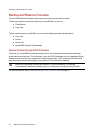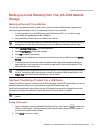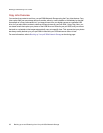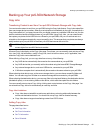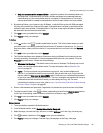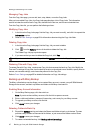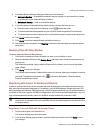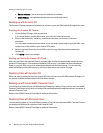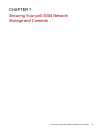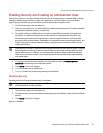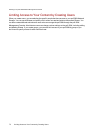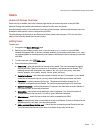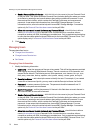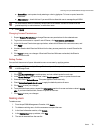● Server Address — the Avamar server IP address or hostname.
● Client Domain — the registered domain name from the Avamar server.
Backing up with Amazon S3
The Amazon S3 online storage service allows you to back up your px6-300d Network Storage to the cloud.
Enabling the Amazon S3 Feature
1. On the Amazon S3 page, click the switch on.
If you do not have an Amazon S3 account, click the link to create an account.
2. Enter a valid access key, secret key, and bucket name from your Amazon S3 account
information.
You can create a bucket at account setup, or you can enter a new bucket for your px6-300d. Your
content lives in this bucket on your Amazon S3 account.
3. Select an existing Share on your px6-300d in which to copy files that are then backed up to
Amazon S3.
4. Click Apply to save your changes.
Backing up Files to the Amazon S3 Cloud
After you copy files to the selected Share on your px6-300d, the files are automatically backed up to the
Amazon S3 cloud service. File uploads are limited to 5 GB in size. If you delete files from the selected
Share on your px6-300d, they are not automatically deleted from the cloud service. You can manually
delete those files from the cloud service by clicking a command on the Amazon S3 page.
Restoring Files with Amazon S3
When you want to restore files from the Amazon S3 cloud service to your px6-300d Network Storage, you
can choose to restore all files or select individual files to restore.
Backing up with LenovoEMC Personal Cloud
You can back up content on your px6-300d Network Storage by creating a Copy Job from the LenovoEMC
Personal Cloud hosted on the device to another LifeLine-based network storage device that is a member of
the same Personal Cloud.
Refer to LenovoEMC Personal Cloud help for additional information.
Restoring Files with Personal Cloud
You can restore content on your px6-300d by creating a Copy Job from the LenovoEMC Personal Cloud on
it to another px6-300d that is a member of the Personal Cloud.
Refer to LenovoEMC Personal Cloud help for additional information.
BackingupandRestoringYour Content
69 Backing up Your px6-300d Network Storage