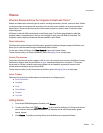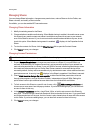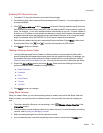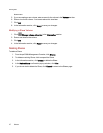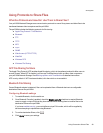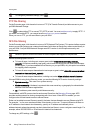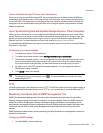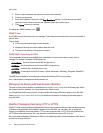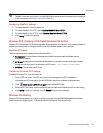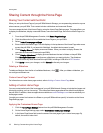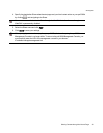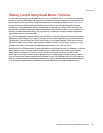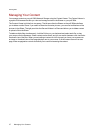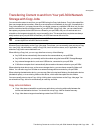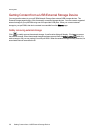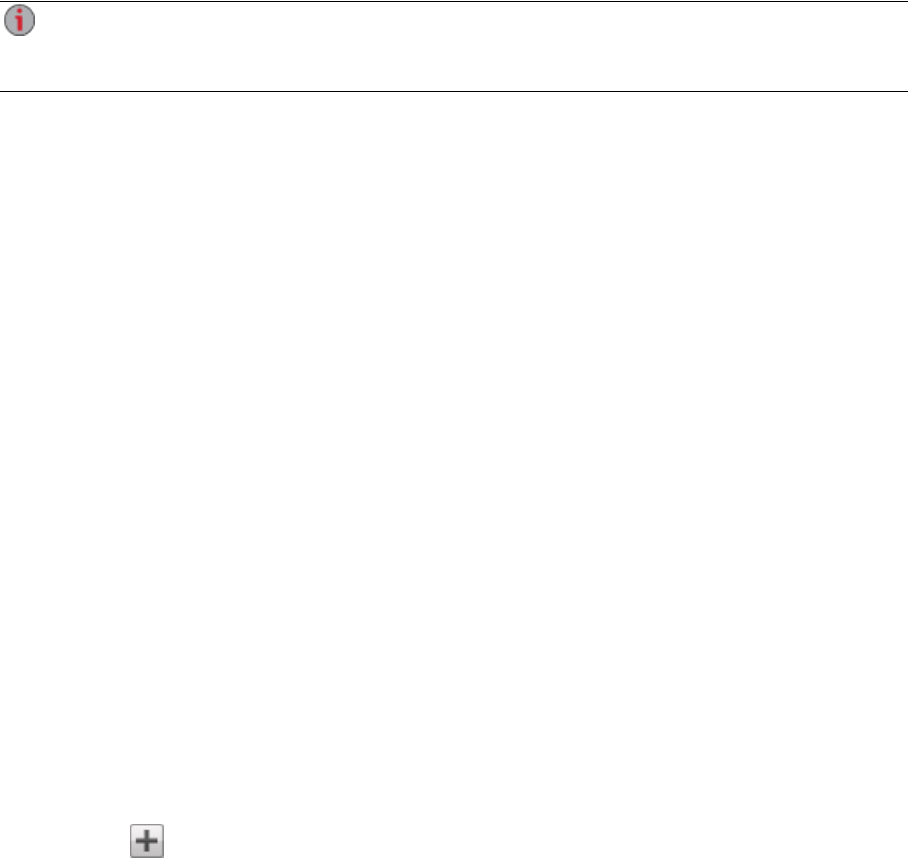
If your px6-300d has a remote access password, you must enter that password and the username
"webdav" to access your device. Your px6-300d has a remote access password only if the device
is not secured and a Personal Cloud was created on it.
Configuring WebDAV settings
1. To enable WebDAV, click the switch on.
2. To enable WebDAV for HTTP, check Enable WebDAV Over HTTP.
3. To enable WebDAV for HTTPS, check Enable WebDAV Over HTTPS.
4. Click Apply to save your settings.
Windows DFS: Creating a Distributed Windows File System
Windows DFS (Distributed File System) organizes Shares and files on a network, such that they appear to
be all in one directory tree on a single px6-300d, even if the Shares reside on many devices.
Windows DFS terms
There are several terms to understand with Windows DFS.
● Namespace: A virtual Share containing other folders that are located on different devices
throughout a network.
● DFS root: An object that consolidates all the folders in your network and makes them available
through a single entry point. An example of a DFS root is \\DeviceName\DFSRootName.
● DFS link: A folder under the DFS root.
Configuring Windows DFS settings
To enable Windows DFS, click the switch on.
1. Enter a DFS root name. The DFS root name is the starting point of a DFS namespace.
After entering a DFS root name, you add DFS links, which map to folders on other devices.
2. Click Click to add a DFS link target to begin adding DFS links.
3. Enter the DFS link name, which includes the name of the host and Share to which you are linking.
4. Click Apply to save your settings, or click Cancel to discard your changes.
Windows File Sharing
Windows File Sharing allows you to work in Workgroup mode, using px6-300d Management Console to
create users and manage access. To enable Windows File Sharing, click the switch on.
SharingFiles
Using Protocols to Share Files 32