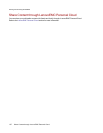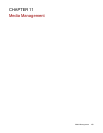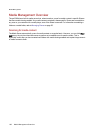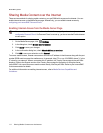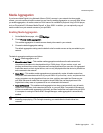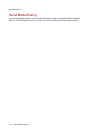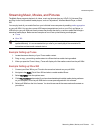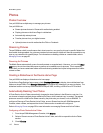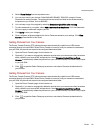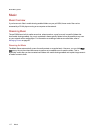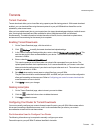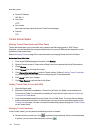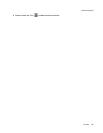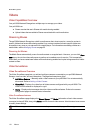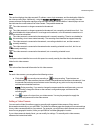Photos
Photos Overview
Your px6-300d has multiple ways to manage your pictures.
Your px6-300d can:
● Stream pictures that are in Shares with media sharing enabled
● Display pictures on the Home Page in a slideshow
● Automatically resize pictures
● Transfer pictures from your digital camera
● Upload pictures to social media sites like Flickr or Facebook
Streaming Pictures
The px6-300dhas a built-in media server that, when turned on, can scan for pictures in specific folders that
have media sharing enabled. Any pictures contained in these specific folders will then be accessible to any
user on your network with a media player. For information on enabling a folder as a media folder, refer to
Managing Shares on page 25.
Scanning for Pictures
The Media Server automatically scans for media content on a regular basis. However, you can click Scan
now at any time to force the media server to perform an immediate scan for pictures. This is especially
useful after you have created new folders with media sharing enabled and copied a large amount of media
content to them.
Creating a Slideshow on the Device Home Page
Your px6-300d can display a slideshow on its home page.
On the Home Page Settings feature page, check Display slideshows to display picture slideshows from
folders on the px6-300d. Click Manage slideshows to configure any slideshows you want to display. The
slideshow location can be any folder attached to the px6-300d, including a USB drive or DFS location.
Automatically Resizing Your Photos
A Photo Resize Active Folder automatically changes the size of photos in that Share to a set size. You
can choose to keep the original photos added to this Share, while a resized copy is created. The resized
photos are saved to a folder on the Share named by the photo size you choose, such as 800x600. To
configure a Share as a Photo Resize Active Folder, access Shares from the px6-300d Management
Console, select a Share, and expand the Active Folders section to enable and configure it.
Refer to Managing Shares on page 25 for more information on managing Shares and Active Folders.
Configuring a Photo Resize Active Folder
1. From the px6-300d Management Console, click Shares.
2. Select a Share to use as a Photo Resize Active Folder, and click to expand the Active Folder
section.
3. Check Enable.
MediaManagement
115 Photos