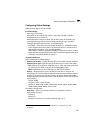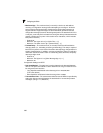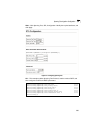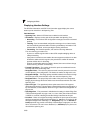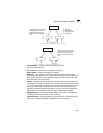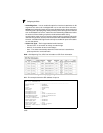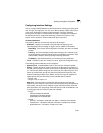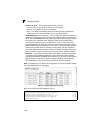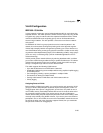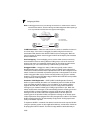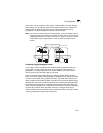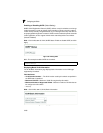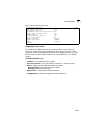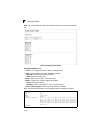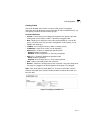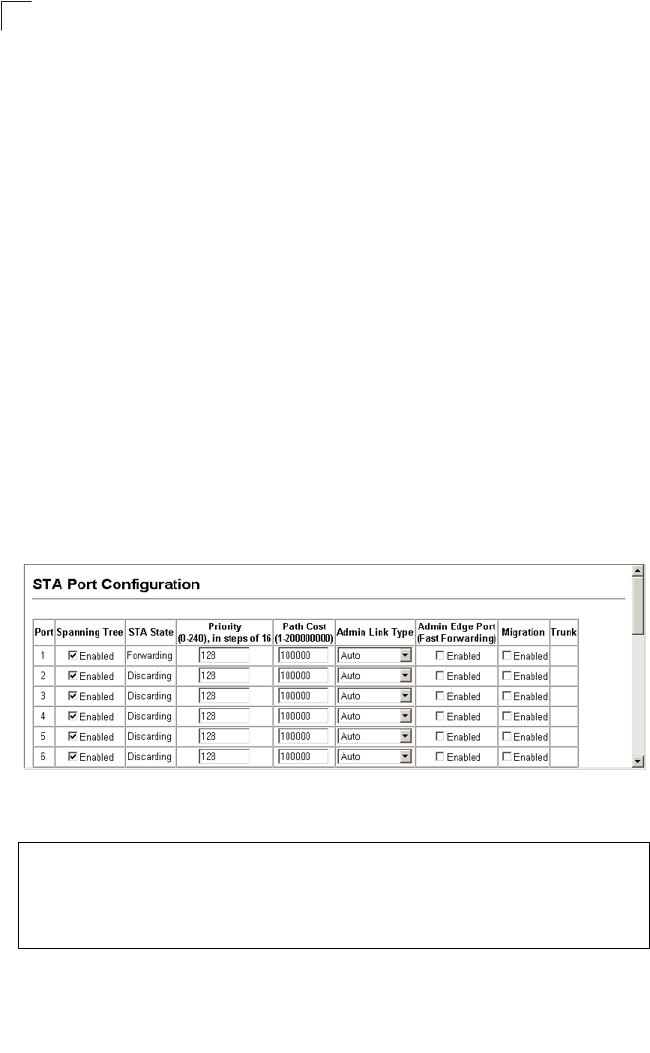
Configuring the Switch
3-104
3
• Admin Link Type – The link type attached to this interface.
- Point-to-Point – A connection to exactly one other bridge.
- Shared – A connection to two or more bridges.
- Auto – The switch automatically determines if the interface is attached to a
point-to-point link or to shared media. (This is the default setting.)
• Admin Edge Port (Fast Forwarding) – You can enable this option if an interface is
attached to a LAN segment that is at the end of a bridged LAN or to an end node.
Since end nodes cannot cause forwarding loops, they can pass directly through to
the spanning tree forwarding state. Specifying Edge Ports provides quicker
convergence for devices such as workstations or servers, retains the current
forwarding database to reduce the amount of frame flooding required to rebuild
address tables during reconfiguration events, does not cause the spanning tree to
initiate reconfiguration when the interface changes state, and also overcomes
other STA-related timeout problems. However, remember that Edge Port should
only be enabled for ports connected to an end-node device. (Default: Disabled)
• Migration – If at any time the switch detects STP BPDUs, including Configuration
or Topology Change Notification BPDUs, it will automatically set the selected
interface to forced STP-compatible mode. However, you can also use the Protocol
Migration button to manually re-check the appropriate BPDU format (RSTP or
STP-compatible) to send on the selected interfaces. (Default: Disabled)
Web – Click Spanning Tree, STA, Port Configuration or Trunk Configuration. Modify
the required attributes, then click Apply.
Figure 3-59 Configuring Spanning Tree per Port
CLI – This example sets STA attributes for port 7.
Console(config)#interface ethernet 1/7 4-108
Console(config-if)#spanning-tree port-priority 0 4-143
Console(config-if)#spanning-tree cost 50 4-142
Console(config-if)#spanning-tree link-type auto 4-145
Console(config-if)#no spanning-tree edge-port 4-144
Console(config-if)#