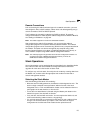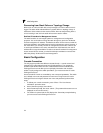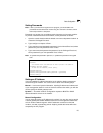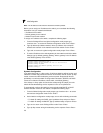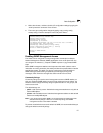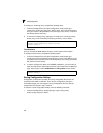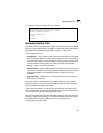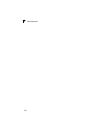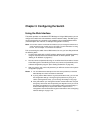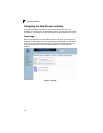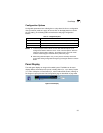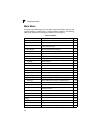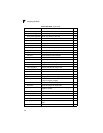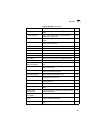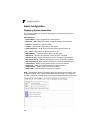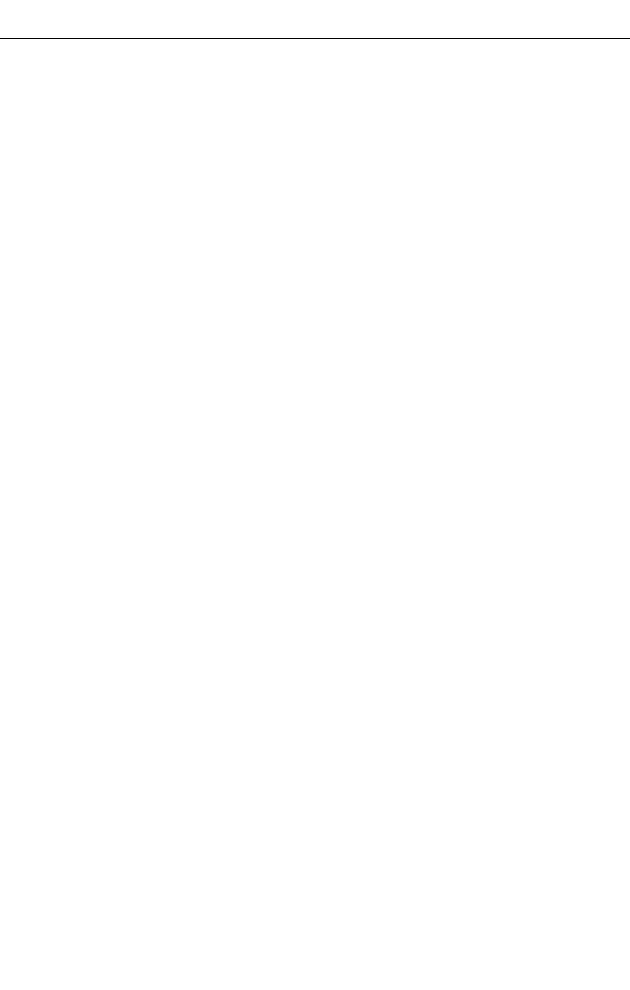
3-1
Chapter 3: Configuring the Switch
Using the Web Interface
This switch provides an embedded HTTP Web agent. Using a Web browser you can
configure the switch and view statistics to monitor network activity. The Web agent
can be accessed by any computer on the network using a standard Web browser
(Internet Explorer 5.0 or above, or Netscape Navigator 6.2 or above).
Note:
You can also use the Command Line Interface (CLI) to manage the switch over a
serial connection to the console port or via Telnet. For more information on using
the CLI, refer to Chapter 4: “Command Line Interface.”
Prior to accessing the switch from a Web browser, be sure you have first performed
the following tasks:
1. Configure the switch with a valid IP address, subnet mask, and default gateway
using an out-of-band serial connection, BOOTP or DHCP protocol. (See
“Setting an IP Address” on page 2-5.)
2. Set user names and passwords using an out-of-band serial connection. Access
to the Web agent is controlled by the same user names and passwords as the
onboard configuration program. (See “Setting Passwords” on page 2-5.)
3. After you enter a user name and password, you will have access to the system
configuration program.
Notes: 1.
You are allowed three attempts to enter the correct password; on the third
failed attempt the current connection is terminated.
2. If you log into the Web interface as guest (Normal Exec level), you can view
the configuration settings or change the guest password. If you log in as
“admin” (Privileged Exec level), you can change the settings on any page.
3. If the path between your management station and this switch does not pass
through any device that uses the Spanning Tree Algorithm, then you can set
the switch port attached to your management station to fast forwarding (i.e.,
enable Admin Edge Port) to improve the switch’s response time to
management commands issued through the web interface. See “Configuring
Interface Settings” on page 3-103.