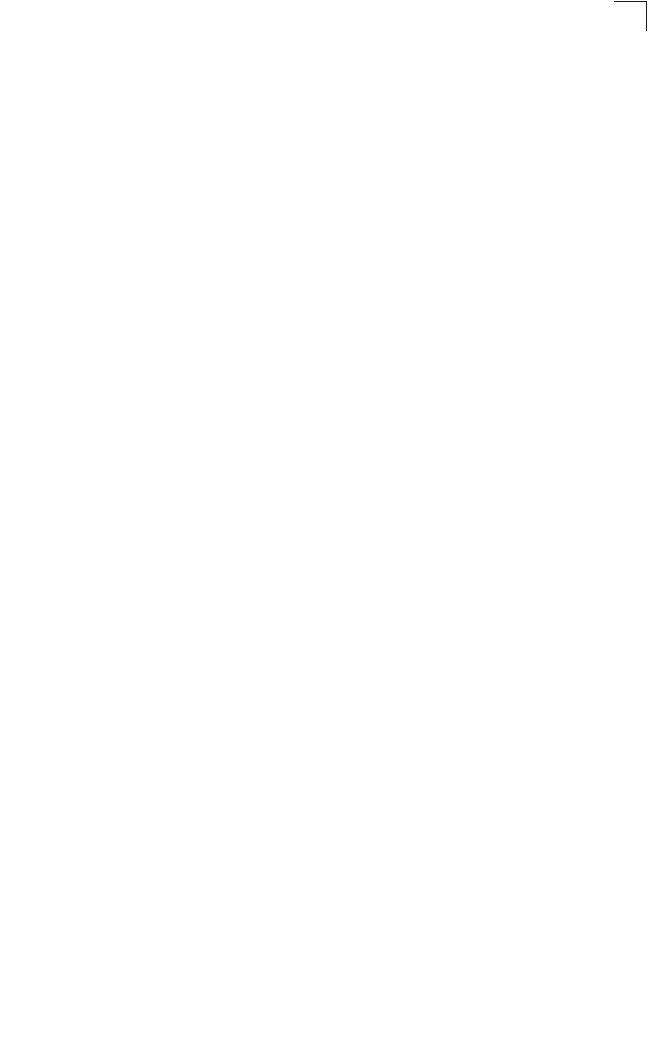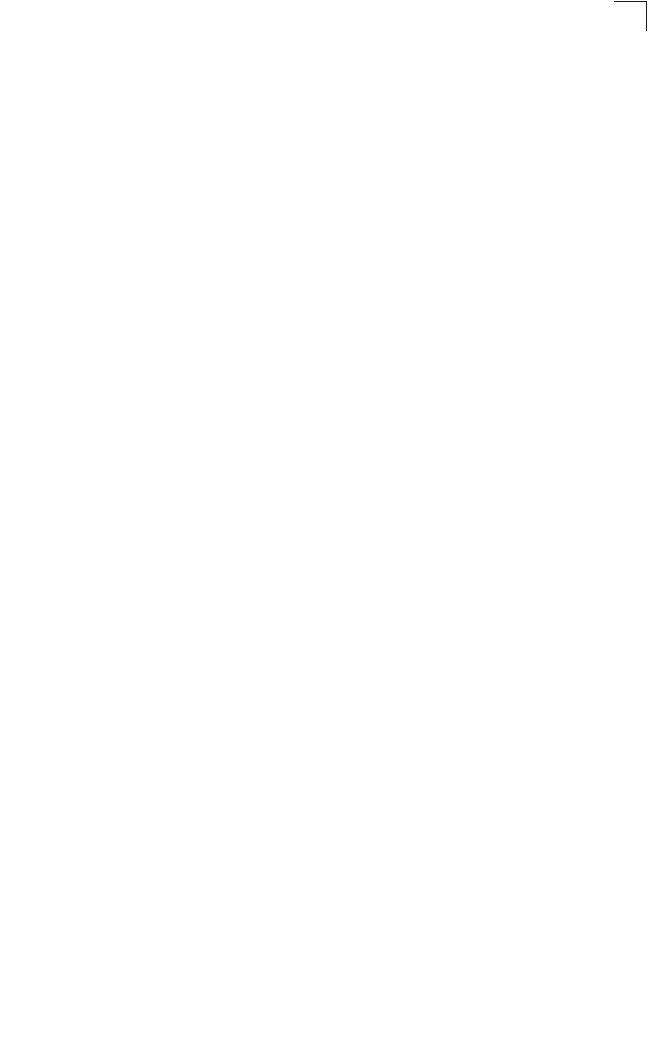
System Management Commands
4-35
4
The SSH server on this switch supports both password and public key
authentication. If password authentication is specified by the SSH client, then the
password can be authenticated either locally or via a RADIUS or TACACS+ remote
authentication server, as specified by the authentication login command on
page 4-71. If public key authentication is specified by the client, then you must
configure authentication keys on both the client and the switch as described in the
following section. Note that regardless of whether you use public key or password
authentication, you still have to generate authentication keys on the switch and
enable the SSH server.
To use the SSH server, complete these steps:
1. Generate a Host Key Pair – Use the ip ssh crypto host-key generate
command to create a host public/private key pair.
2. Provide Host Public Key to Clients – Many SSH client programs automatically
import the host public key during the initial connection setup with the switch.
Otherwise, you need to manually create a known hosts file on the management
station and place the host public key in it. An entry for a public key in the known
hosts file would appear similar to the following example:
10.1.0.54 1024 35 15684995401867669259333946775054617325313674890836547254
15020245593199868544358361651999923329781766065830956 10825913212890233
76546801726272571413428762941301196195566782 59566410486957427888146206
51941746772984865468615717739390164779355942303577413098022737087794545
24083971752646358058176716709574804776117
3. Import Client’s Public Key to the Switch – Use the copy tftp public-key
command to copy a file containing the public key for all the SSH client’s granted
management access to the switch. (Note that these clients must be configured
locally on the switch via the User Accounts page as described on page 3-35.)
The clients are subsequently authenticated using these keys. The current
firmware only accepts public key files based on standard UNIX format as shown
in the following example for an RSA Version 1 key:
1024 35 1341081685609893921040944920155425347631641921872958921143173880
05553616163105177594083868631109291232226828519254374603100937187721199
69631781366277414168985132049117204830339254324101637997592371449011938
00609025394840848271781943722884025331159521348610229029789827213532671
31629432532818915045306393916643 steve@192.168.1.19
4. Set the Optional Parameters – Set other optional parameters, including the
authentication timeout, the number of retries, and the server key size.
5. Enable SSH Service – Use the ip ssh server command to enable the SSH
server on the switch.
6. Configure Challenge-Response Authentication – When an SSH client attempts
to contact the switch, the SSH server uses the host key pair to negotiate a
session key and encryption method. Only clients that have a private key