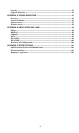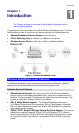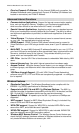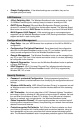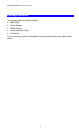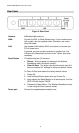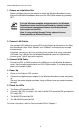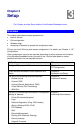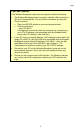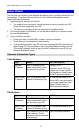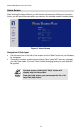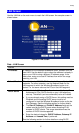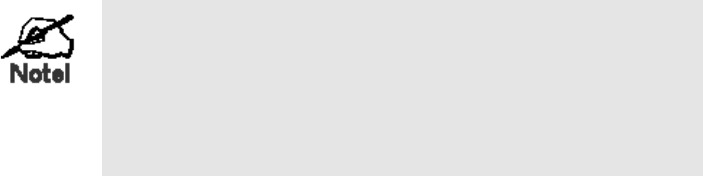
Wireless Broadband router User Guide
1. Choose an Installation Site
Select a suitable place on the network to install the Wireless Broadband router.
Ensure the Wireless Broadband router and the DSL/Cable modem are powered
OFF.
For best Wireless reception and performance, the Wireless
Broadband router should be positioned in a central location
with minimum obstructions between the Wireless Broad-
band router and the PCs.
Also, if using multiple Access Points, adjacent Access
Points should use different Channels.
2. Connect LAN Cables
Use standard LAN cables to connect PCs to the Switching Hub ports on the Wire-
less Broadband router. Both 10BaseT and 100BaseT connections can be used
simultaneously.
If required, connect any port to a normal port on another Hub, using a standard
LAN cable. Any LAN port on the Wireless Broadband router will automatically
function as an "Uplink" port when required.
3. Connect WAN Cable
Connect the DSL or Cable modem to the WAN port on the Wireless Broadband
router. Use the cable supplied with your DSL/Cable modem. If no cable was sup-
plied, use a standard cable.
4. Power Up
• Power on the Cable or DSL modem.
• Connect the supplied power adapter to the Wireless Broadband router and power
up.
Use only the power adapter provided. Using a different one may cause hardware
damage
5. Check the LEDs
• The Power LED should be ON.
• For each LAN (PC) connection, the LAN Link/Act LED should be ON (provided the
PC is also ON.)
• The WAN LED should be ON.
• The WLAN LED should be ON
For more information, refer to
Front-mounted LEDs in Chapter 1.
8