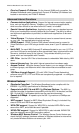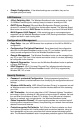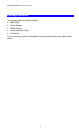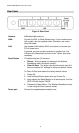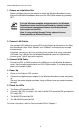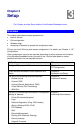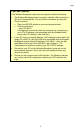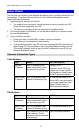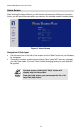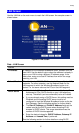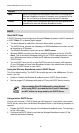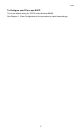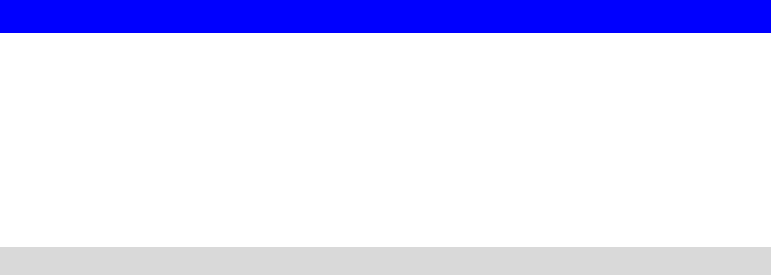
Wireless Broadband router User Guide
Configuration Program
The Wireless Broadband router contains an HTTP server. This enables you to con-
nect to it, and configure it, using your Web Browser. Your Browser must support
JavaScript.
The configuration program has been tested on the following browsers:
• Netscape V4.08 or later
• Internet Explorer V4 or later
Preparation
Before attempting to configure the Wireless Broadband router, please ensure that:
• Your PC can establish a physical connection to the Wireless Broadband router.
The PC and the Wireless Broadband router must be directly connected (using the
Hub ports on the Wireless Broadband router) or on the same LAN segment.
• The Wireless Broadband router must be installed and powered ON.
• If the Wireless Broadband router's default IP Address (192.168.0.1) is already
used by another device, the other device must be turned OFF until the Wireless
Broadband router is allocated a new IP Address during configuration.
Using UPnP
If your Windows system supports UPnP, an icon for the Wireless Broadband router
will appear in the system tray, notifying you that a new network device has been found,
and offering to create a new desktop shortcut to the newly-discovered device.
• Unless you intend to change the IP Address of the Wireless Broadband router,
you can accept the desktop shortcut.
• Whether you accept the desktop shortcut or not, you can always find UPnP de-
vices in My Network Places (previously called Network Neighborhood).
• Double - click the icon for the Wireless Broadband router (either on the Desktop,
or in My Network Places) to start the configuration. Refer to the following section
Setup Wizard for details of the initial configuration process.
Using your Web Browser
To establish a connection from your PC to the Wireless Broadband router:
1. After installing the Wireless Broadband router in your LAN, start your PC. If your
PC is already running, restart it.
2. Start your WEB browser.
3. In the Address box, enter "HTTP://" and the IP Address of the Wireless Broad-
band router, as in this example, which uses the Wireless Broadband router's
default IP Address:
HTTP://192.168.0.1
Because the default password is blank, your will not be prompted for a password.
However, you should assign a password. See the Password section later in this
chapter for details.
10