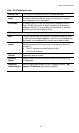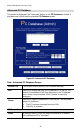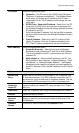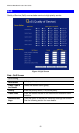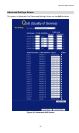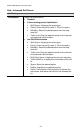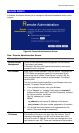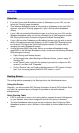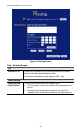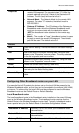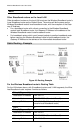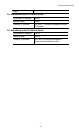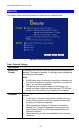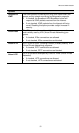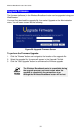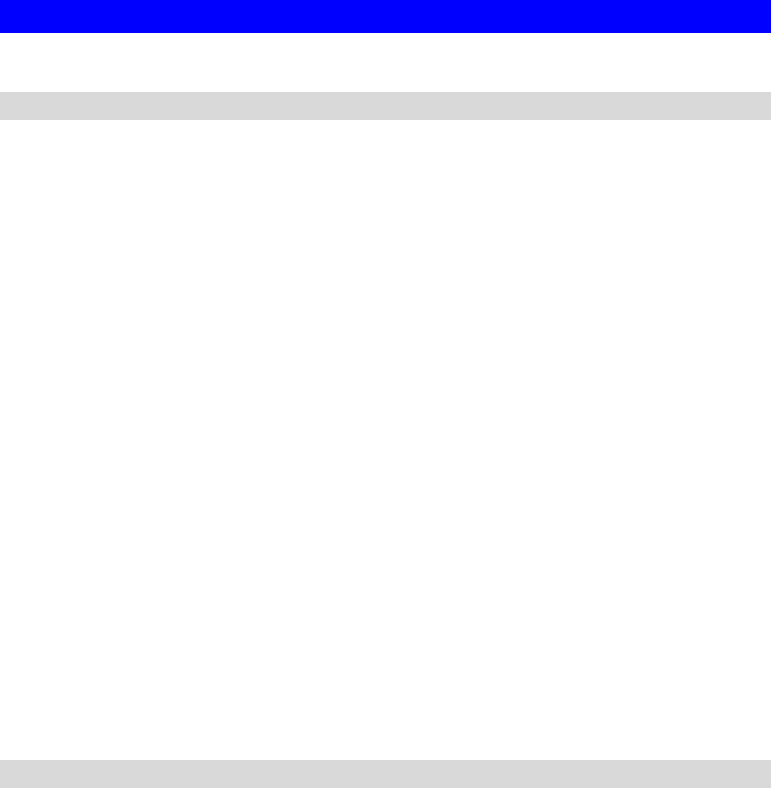
Advanced Administration
Routing
Overview
• If you don't have other Broadband routers or Gateways on your LAN, you can
ignore the "Routing" page completely.
• If the Wireless Broadband router is only acting as a Gateway for the local LAN
segment, ignore the "Routing" page even if your LAN has other Broadband
routers.
• If your LAN has a standard Broadband router (e.g. Cisco) on your LAN, and the
Wireless Broadband router is to act as a Gateway for all LAN segments, enable
RIP (Routing Information Protocol) and ignore the Static Routing table.
• If your LAN has other Gateways and Broadband routers, and you wish to control
which LAN segments use each Gateway, do NOT enable RIP (Routing Informa-
tion Protocol). Configure the Static Routing table instead. (You also need to
configure the other Broadband routers.)
• If using Windows 2000 Data center Server as a software Broadband router,
enable RIP on the Wireless Broadband router, and ensure the following Windows
2000 settings are correct:
• Open Routing and Remote Access
• In the console tree, select Routing and Remote Access , [server name], IP
Routing, RIP
• In the "Details" pane, right-click the interface you want to configure for RIP
version 2, and then click "Properties".
• On the "General" tab, set Outgoing packet protocol to "RIP version 2 broad-
cast", and Incoming packet protocol to "RIP version 1 and 2".
Routing Screen
The routing table is accessed by the Routing link on the Administration menu.
Using this Screen
Generally, you will use either RIP (Routing Information Protocol) OR the Static Rout-
ing Table, as explained above, although is it possible to use both methods
simultaneously.
Static Routing Table
• If RIP is not used, an entry in the routing table is required for each LAN segment
on your Network, other than the segment to which this device is attached.
• The other Broadband routers must also be configured. See
Configuring Other
Broadband routers on your LAN
later in this chapter for further details and an ex-
ample.
87