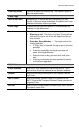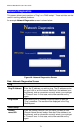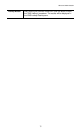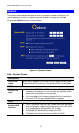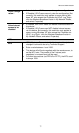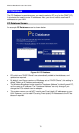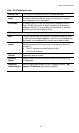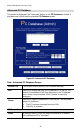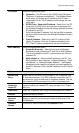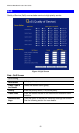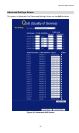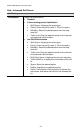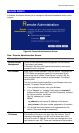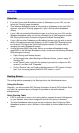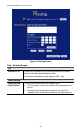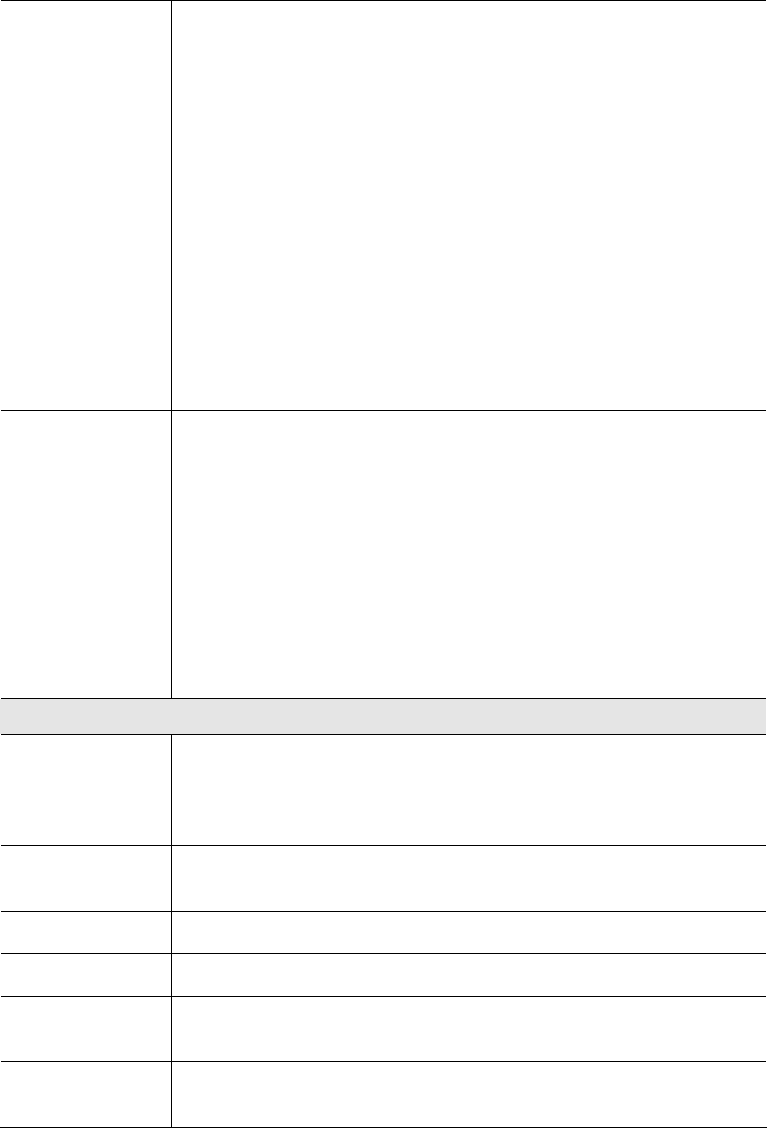
Advanced Administration
IP Address
Select the appropriate option:
• Automatic - The PC is set to be a DHCP client (Windows:
"Obtain an IP address automatically"). The Wireless Broad-
band router will allocate an IP address to this PC when
requested to do so. The IP address could change, but nor-
mally won't.
• DCHP Client - Reserved IP Address - Select this if the PC
is set to be a DCHP client, and you wish to guarantee that
the Wireless Broadband router will always allocate the same
IP Address to this PC.
Enter the required IP address. Only the last field is required;
the other fields must match the Wireless Broadband router's
IP address.
• Fixed IP Address - Select this if the PC is using a Fixed
(Static) IP address. Enter the IP address allocated to the
PC. (The PC must be configured to use this IP address.)
MAC Address
Select the appropriate option
• Automatic discovery - Select this to have the Wireless
Broadband router contact the PC and find its MAC address.
This is only possible if the PC is connected to the LAN and
powered On.
• MAC address is - Enter the MAC address on the PC. The
MAC address is also called the "Hardware Address", "Physi-
cal Address", or "Network Adapter Address". The Wireless
Broadband router uses this to provide a unique identifier for
each PC. Because of this, the MAC address can NOT be left
blank.
Buttons
Add as New
Entry
Add a new PC to the list, using the data in the "Properties" box.
If "Automatic discovery" (for MAC address) is selected, the PC
will be sent a "ping" to determine its hardware address. This will
fail unless the PC is connected to the LAN, and powered on.
Update Se-
lected PC
Update (modify) the selected PC, using the data in the "Proper-
ties" box.
Clear Form
Clear the "Properties" box, ready for entering data for a new PC.
Refresh
Update the data on screen.
Generate
Report
Display a read-only list showing full details of all entries in the
PC database.
Standard
Screen
Click this to view the standard PC Database screen.
81