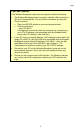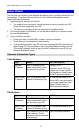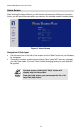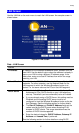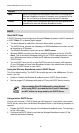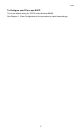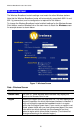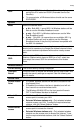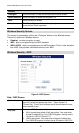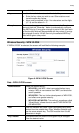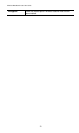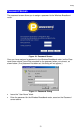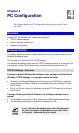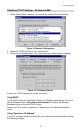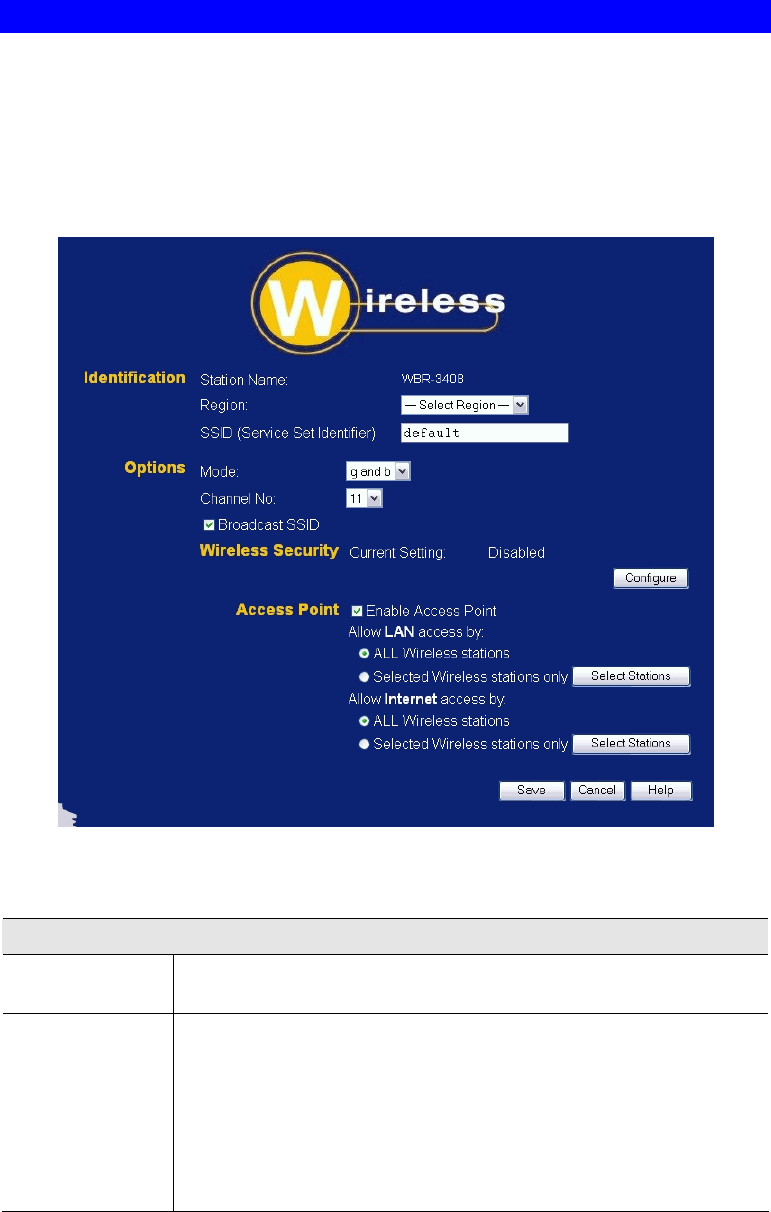
Wireless Broadband router User Guide
Wireless Screen
The Wireless Broadband router's settings must match the other Wireless stations.
Note that the Wireless Broadband router will automatically accept both 802.11b and
802.11g connections, and no configuration is required for this feature.
To change the Wireless Broadband router's default settings for the Wireless Access
Point feature, use the Wireless link on the main menu to reach the Wireless screen.
An example screen is shown below.
Figure 7: Wireless Screen
Data - Wireless Screen
Identification
Station name
On your PC, some Wireless status screens may display this
name as the Access Point in use.
Region
Select your region from the drop-down list. This field displays the
region of operation for which the wireless interface is intended. It
may not be legal to operate the broadband router in a region
other than the region shown here. If your country or region is not
listed, please check with your local government agency for more
information on which channels you are allowed to use, and
select a region which allows those channels. (The channel list
changes according to the selected region.)
18