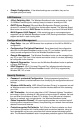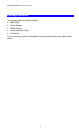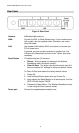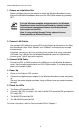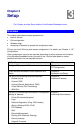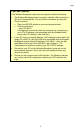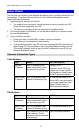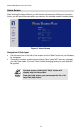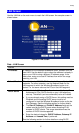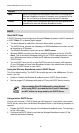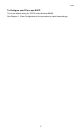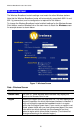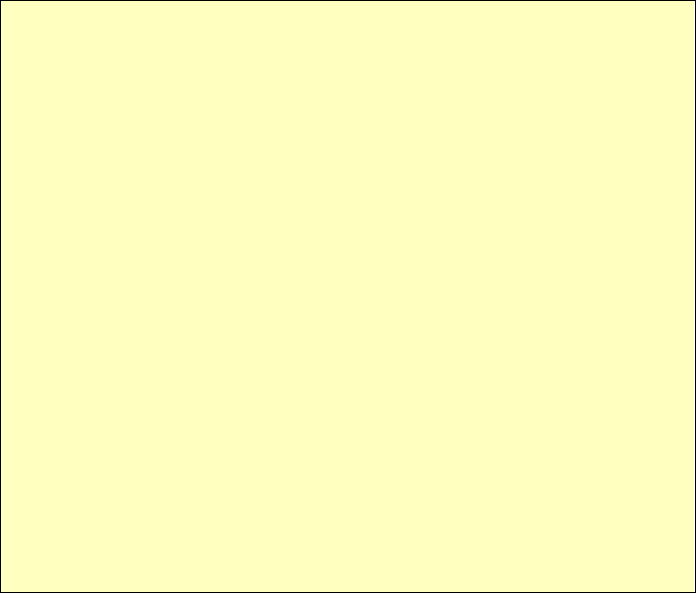
Setup
If you can't connect
If the Wireless Broadband router does not respond, check the following:
• The Wireless Broadband router is properly installed, LAN connection is
OK, and it is powered ON. You can test the connection by using the
"Ping" command:
• Open the MS-DOS window or command prompt window.
• Enter the command:
ping 192.168.0.1
If no response is received, either the connection is not working, or
your PC's IP address is not compatible with the Wireless Broad-
band router's IP Address. (See next item.)
• If your PC is using a fixed IP Address, its IP Address must be within the
range 192.168.0.2 to 192.168.0.254 to be compatible with the Wireless
Broadband router's default IP Address of 192.168.0.1. Also, the Net-
work Mask must be set to 255.255.255.0. See Chapter 4 - PC
Configuration for details on checking your PC's TCP/IP settings.
• Ensure that your PC and the Wireless Broadband router are on the
same network segment. (If you don't have a broadband router, this
must be the case.)
• Ensure you are using the wired LAN interface. The Wireless interface
can only be used if its configuration matches your PC's wireless set-
tings.
11