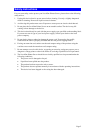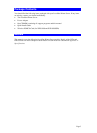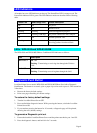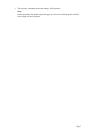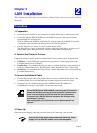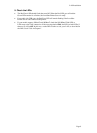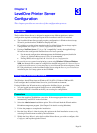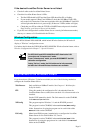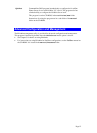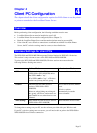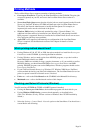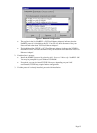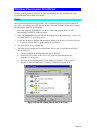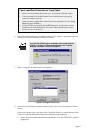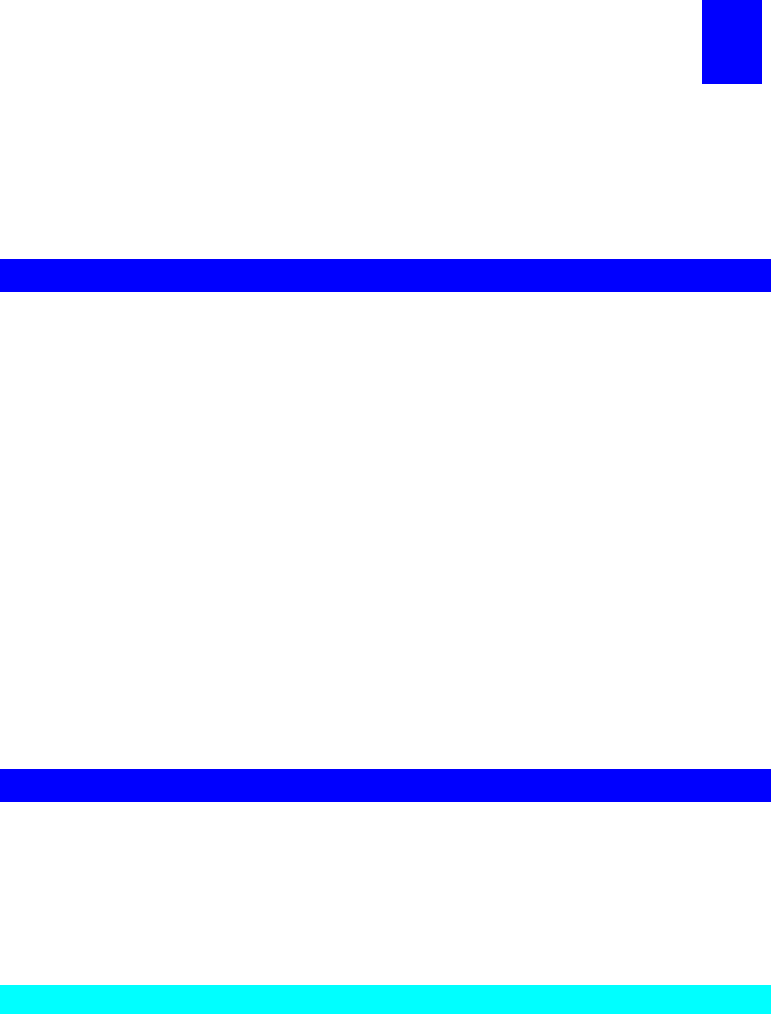
Page 10
Chapter 3
LevelOne Printer Server
Configuration
This chapter provides an overview of the configuration process.
Overview
The LevelOne Printer Server is designed to support many different platforms, and the
configuration required would depend upon the environment in which it is installed.
• The LevelOne Printer Server usually requires configuration. A Windows-based setup
Wizard is provided on the CD-ROM to simplify this task.
• PCs wishing to use the printer attached to the LevelOne Printer Server always require
configuration. See Chapter 4- Client Configuration for details.
• If using a NetWare Server (V3, 4, or 5 in "compatibility" mode), the supplied Setup
Wizard can also configure the NetWare Server for basic operation.
• For advanced configuration and management, the BiAdmin program (detailed in
Chapter 6 - BiAdmin Management Utility) is recommended.
• If using NDPS, refer to Appendix B - Network Server Configuration.
• If you wish to use a queue-based printing system using Windows NT Server/Windows
2000, the Network Server must be configured as detailed in Appendix B - Network Server
Configuration. However, it is not necessary to use a Network Server-based queue; client
PCs can print directly to the LevelOne Printer Server using the Peer-to-peer Print Driver
installed by the User setup option on the CD-ROM.
Using the Windows Wizard
The Windows-based Wizard runs on Windows 95, 98, NT4.0, Windows 2000 and XP.
It will configure the LevelOne Printer Server for your Network environment.
If using NetWare, the Wizard can also configure the NetWare Server, provided:
• You are logged into the required NetWare server with ADMIN rights.
• NetWare Client32 is installed on the PC you are using for configuration.
Procedure
1. Insert the supplied CD-ROM into your drive. If the setup program does not start
automatically, run SETUP in the root folder.
2. Select the Administrator installation option. This will install both the Wizard and the
BiAdmin management program. (See Chapter 5 for details on using BiAdmin.)
3. Follow the prompts to complete the installation.
4. Run the Setup Wizard, either by using this option on the final installation screen, or by
selecting it from the menu created by the installation.
5. Within the Setup Wizard, select the LevelOne Printer Server you wish to configure, click
Configure, and step through the Wizard.
3