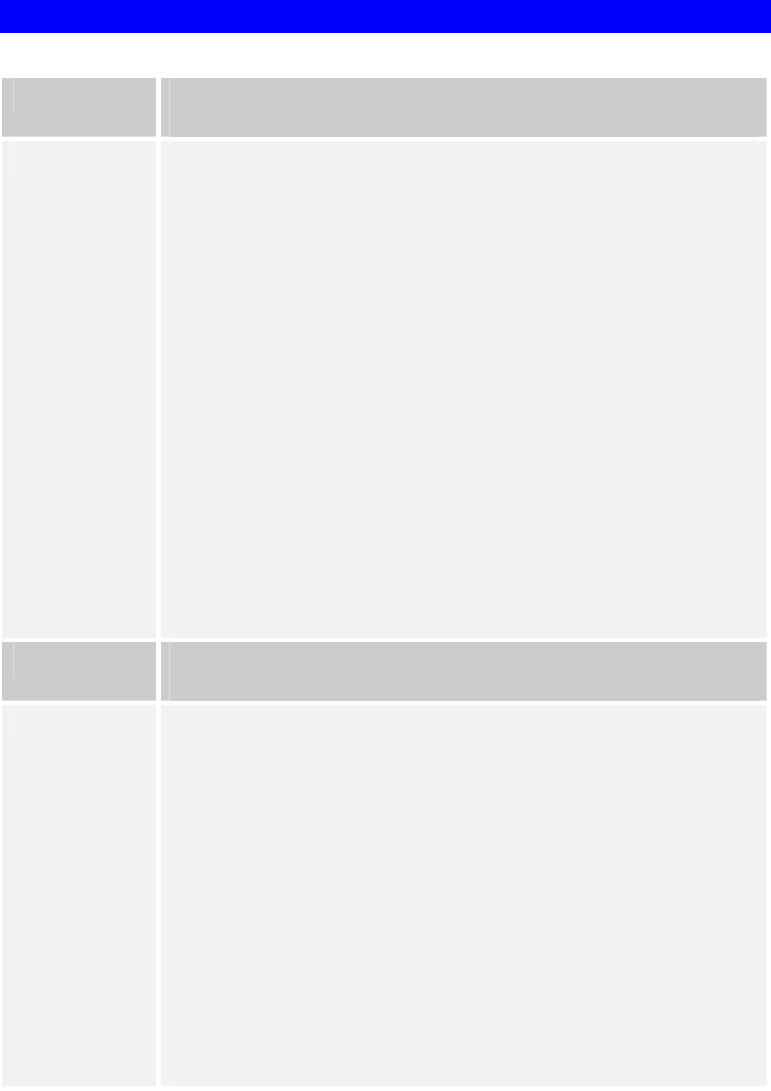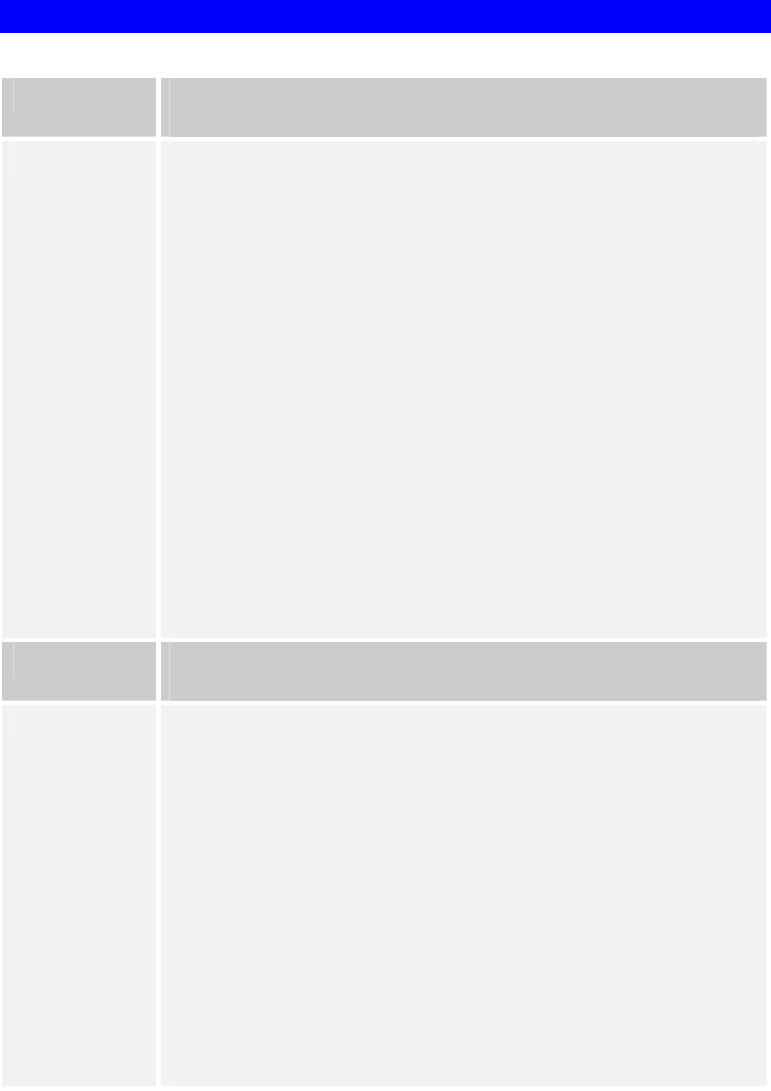
Page 63
Novell NetWare
Problem No. 1 My LevelOne Printer Server cannot print the jobs sent to the print
queue.
Solution No. 1 Try the following:
1. Check if the printer attached to the LevelOne Printer Server is on-
line.
2. Check if your LevelOne Printer Server is logged into the file server
(See Problem 2 below.).
3. Check the current status of the queues used by the LevelOne Printer
Server, and ensure the queues are active.
4. Check if the NetWare printer number is correct.
0 = parallel port 1 of the LevelOne Printer Server.
1 = parallel port 2 of the LevelOne Printer Server.
2 = serial port or parallel port 3.
5. Check to see if the LevelOne Printer Server is a static queue server
to the queue.
Locate the LevelOne Printer Server Object, and check the Queues
Serviced by Printer. Ensure that the correct queues are on the list.
6. The total number of queues to be serviced may be over the limit of
56. If so, reduce the number of queues.
Problem No. 2 My LevelOne Printer Server is configured as a Novell LevelOne
Printer Server, and cannot log in to a File Server.
Solution No. 2 The following steps may solve this problem:
1. Check the Novell file server's name. If it is over 20 characters long,
rename it using no more than 20 characters.
2. Check that the LevelOne Printer Server's configuration data,
especially the password, is correct.
3. Check the NetWare server. If using Bindery mode, check the master
file server to see if the login status of the LevelOne Printer Server is
Ready. If it is not, check the error message and perform the required
corrective action.
4. If the LevelOne Printer Server is servicing more than one file server,
check to see that all required file servers are in the list of "File
Servers To Be Serviced". If not, insert the required file server name
to the list.