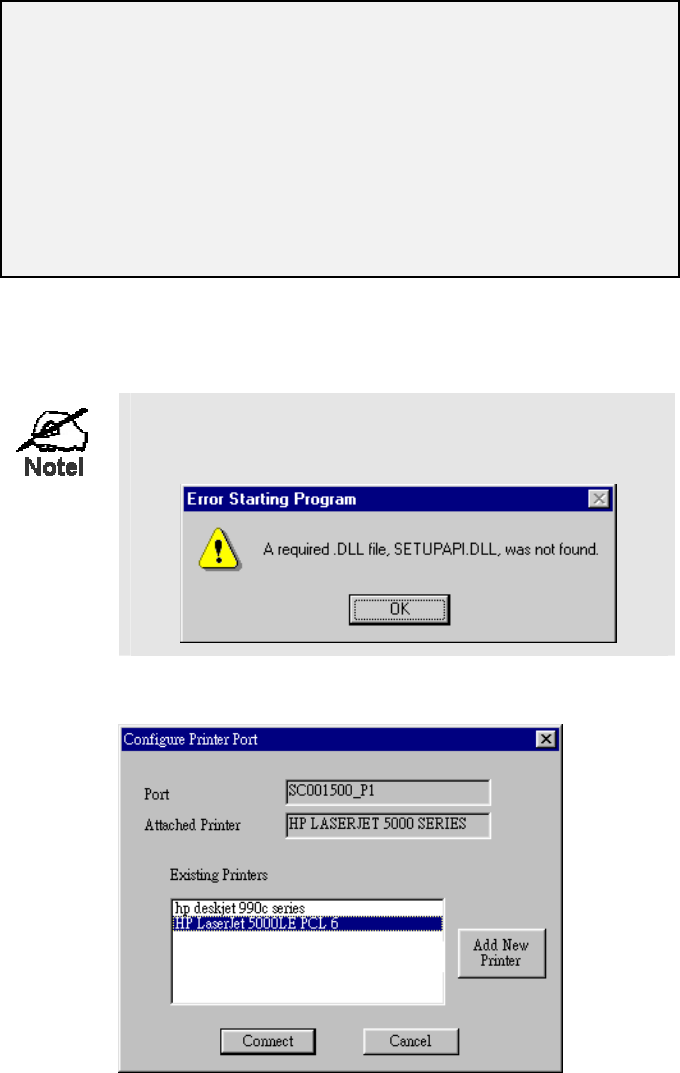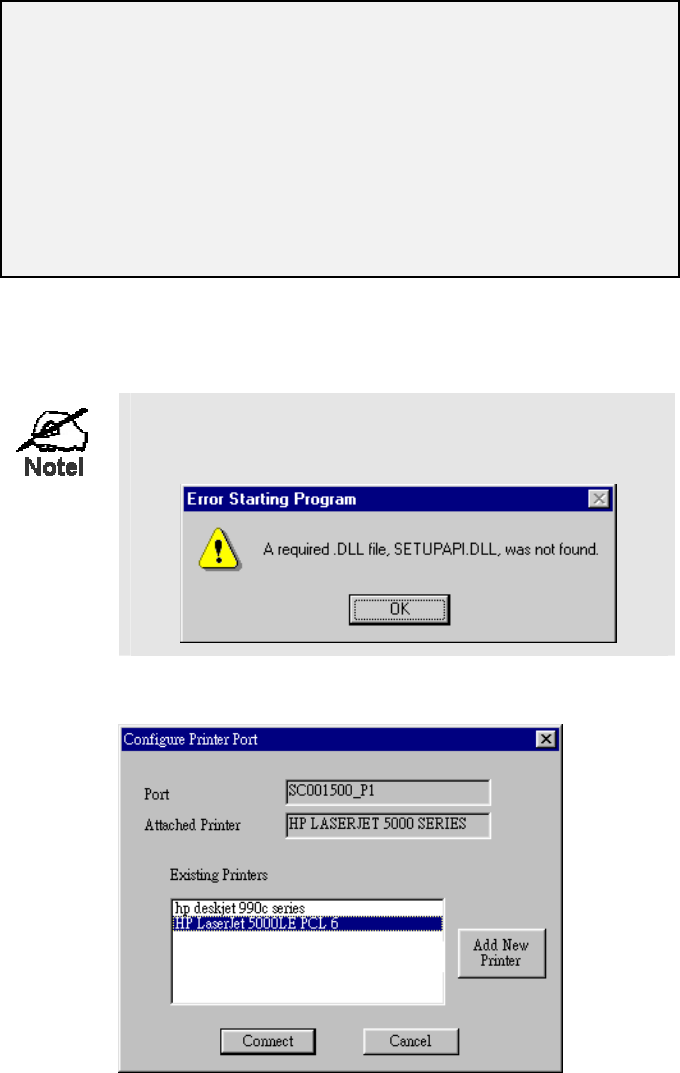
Page 17
If your LevelOne Printer Server is not listed:
• Select "List all LevelOne Printer Servers", and click the "Refresh" button.
• Check that both the LevelOne Printer Server and the printer are properly
connected, and powered on.
• Check that the LevelOne Printer Server has been configured. (Use the Setup
Wizard on the CD-ROM.)
• If using TCP/IP, try installing the NetBEUI protocol. See the earlier section
Checking your Network Protocols for details. Then uninstall and re-install
the Peer-to-peer Print Driver.
6. Select the desired printer port, and then click the "Next" button. A pop-up message will
inform you if the port has been created successfully.
If you see the following error message, either install Internet
Explorer 4 or later, or follow the procedure in the "Trouble
Shooting - Windows" section of Chapter 8.
7. Then a screen like the following will be displayed:
Figure 3: Configure Printer Port
8. Select the correct Windows printer in the Existing Printers list, and click the "Connect"
button.
If the correct printer type is not listed, click "Add New Printer" to run the Windows Add
Printer wizard. Step through the Wizard and install the required printer:
• Select the correct Printer Manufacturer and Model, or use the "Have Disk" option if
appropriate.