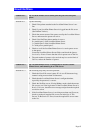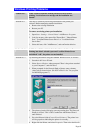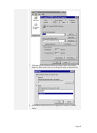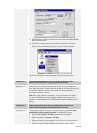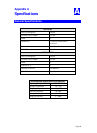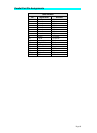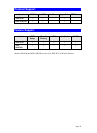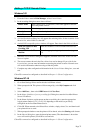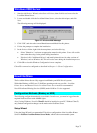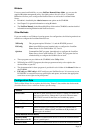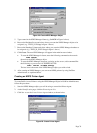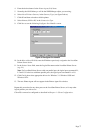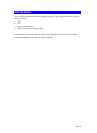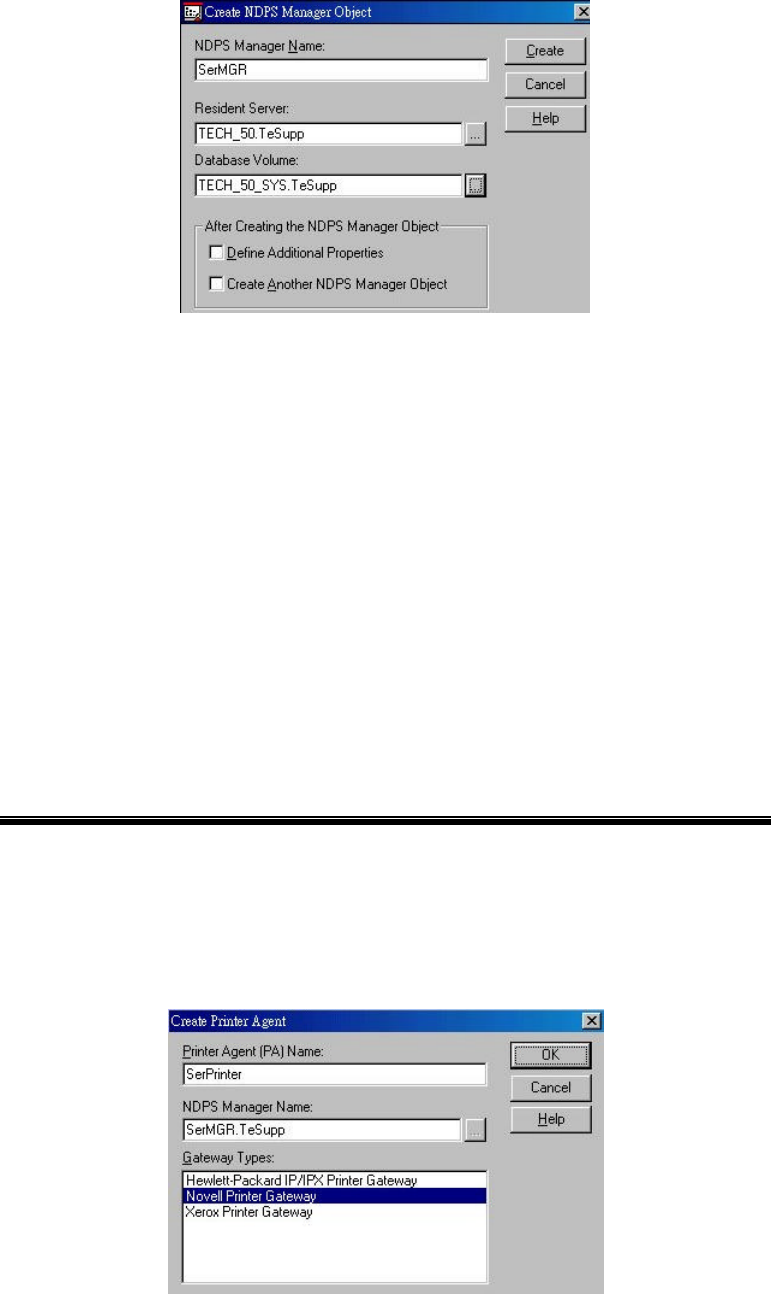
Page 76
Figure 28: Create NDPS Manager Object
5. Type a name in the NDPS Manager Name.(e.g. SerMGR in Figure 1 above)
6. Browse the Resident Server and select where you want the NDPS Manager object to be
assigned. (e.g. TECH_50.TeSupp in figure 1 above)
7. Browse the Database Volume and select where you want the NDPS Manager database to
be assigned. (e.g. TECH_50_SYS.TeSupp in figure 1 above)
8. Click Create. The new NDPS Manager will appear in the main browser window.
• To start the NDPS Manager in future, enter the following command at the console:
LOAD NDPSM
then select the NDPS Manager object.
• To start the NDPS Manager whenever you bring up the server, add a command like
the following to your server's AUTOEXEC.NCF file:
LOAD NDPSM SerMGR.TeSupp
The last item is the name of the NDPS Manager object you wish to load.
9. After creating an NDPS Manager, you can create NDPS printers by using NetWare
Administrator, as explained below.
Creating an NDPS Printer Agent
To create Public Access Printers using the NDPS Manager Object in NetWare Administrator,
follow this procedure:
1. Start the NDPS Manager object you will be using to control the Printer Agent.
2. At the Identification page, click the Printer Agent List.
3. Click New to see the Create Printer Agent window, as shown below.
Figure 29: Create Printer Agent