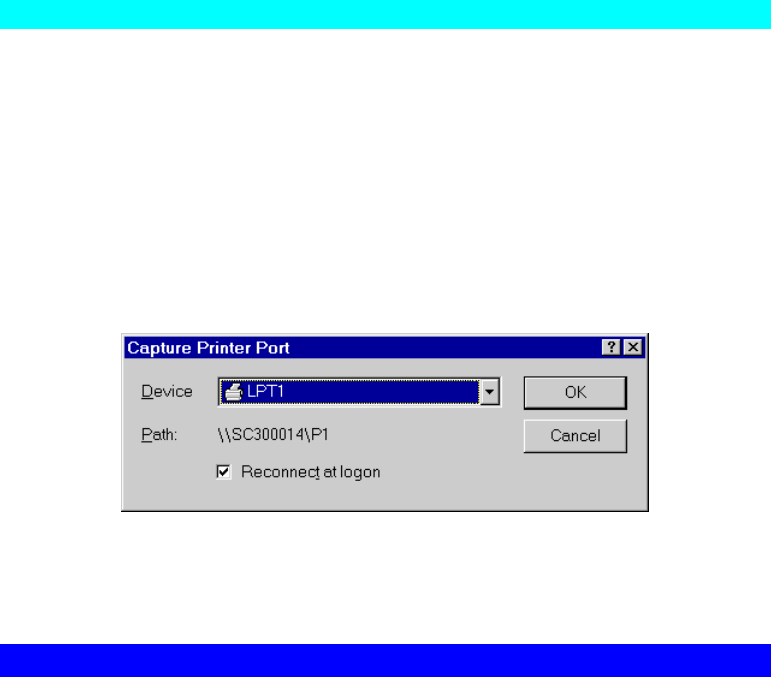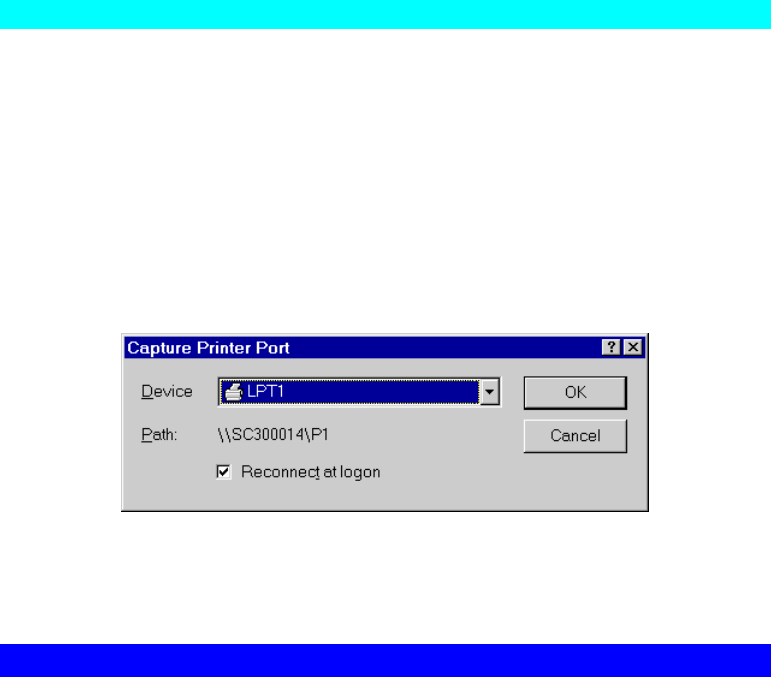
Page 21
Printing from MS-DOS Programs
Windows can redirect print data from a parallel port on your PC (e.g. LPT1) to a network
printer. This redirection is called "Capture Printer Port", and is useful for MS-DOS programs.
The MS-DOS program is configured to use LPT1 (parallel port 1 on the PC), but Windows
"captures" the print data and sends it to the network printer.
Capture settings can be set by:
• Saying "Yes" to the prompt "Do you print from MS-DOS programs?" when installing a
Network Printer.
• OR, using the Capture Printer Port menu option shown in Figure 6 above.
This will result in a dialog like the following, where you can select the port on the PC to be
captured. Normally, this will be LPT1 (parallel port 1 on the PC).
Figure 7: Capture Printer Port
The File menu in the Printers folder also has options for Capture Printer Port and End
Capture.
Windows with Server-based Print Queues
1. Open your Printers folder, and start the Add Printer Wizard.
2. When prompted, select Network Printer.
3. When prompted for Network Path or Queue Name, click the Browse button, and locate the
Server and Printer (or Print Queue) which your Network Administrator advised you to use.
4. Click OK, then Next.
5. Select the correct printer Manufacturer and Model, as advised by your Network
Administrator, and click Next.
6. Follow the prompts to complete the Wizard.
The new printer will be listed with any other installed printers, any may be selected when
printing from any Windows application.