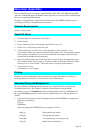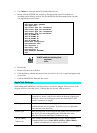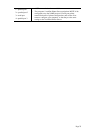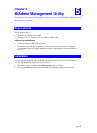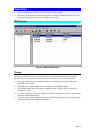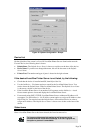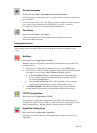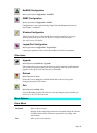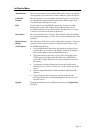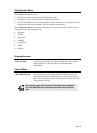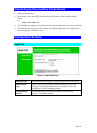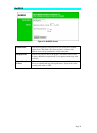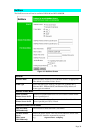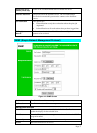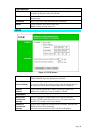Page 31
InitDevice Menu
Attach Remote This is used to connect to a LevelOne Printer Server device on another
LAN segment. If your LAN does not have a Router, ignore this option.
Connected
Protocol
This option allows you to designate which LAN protocol will be used
for communication between the selected device and this application.
You should select ONE protocol only.
Find Use this option to use the IPX/SPX protocol to locate a LevelOne
Printer Server on the LAN. Simply enter the Default Name of the
LevelOne Printer Server you wish to locate. The Default Server Name
is shown on a sticker on the base of the device.
Reset Device This will cause the device to reboot. This should be done after making
any configuration changes, or if the device stops responding after some
problems.
Restore Factory
Default
This will restore ALL device values to their factory defaults. To restore
only the current screen, use the Set to Default button on the screen.
Set IP Address For TCP/IP networks only:
• If a LevelOne Printer Server does not appear on the main screen,
use this option to set a Device IP Address, Gateway IP Address,
and Network Mask to the LevelOne Printer Server.
• This should only be necessary if your LAN is using ONLY the
TCP/IP protocol. In other cases, BiAdmin will use IPX/SPX to
locate the LevelOne Printer Server even if it doesn't have a valid
IP Address.
• To locate the LevelOne Printer Server, enter the Default Name.
The Default Server Name is shown on a sticker on the base of the
device.
• Enter the required IP Address, Network Mask, and Gateway IP
Address.
• After saving the data to the device, refresh the listing. The
LevelOne Printer Server should then appear in the device list on
the main screen.
Upgrade Upgrade the firmware in a LevelOne Printer Server. See Upgrade Icon
for details.