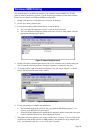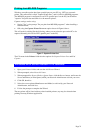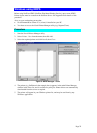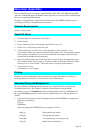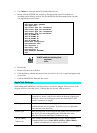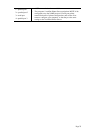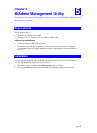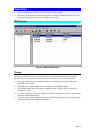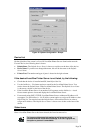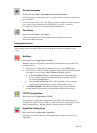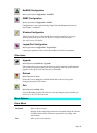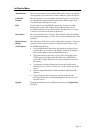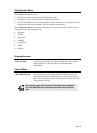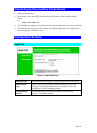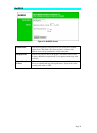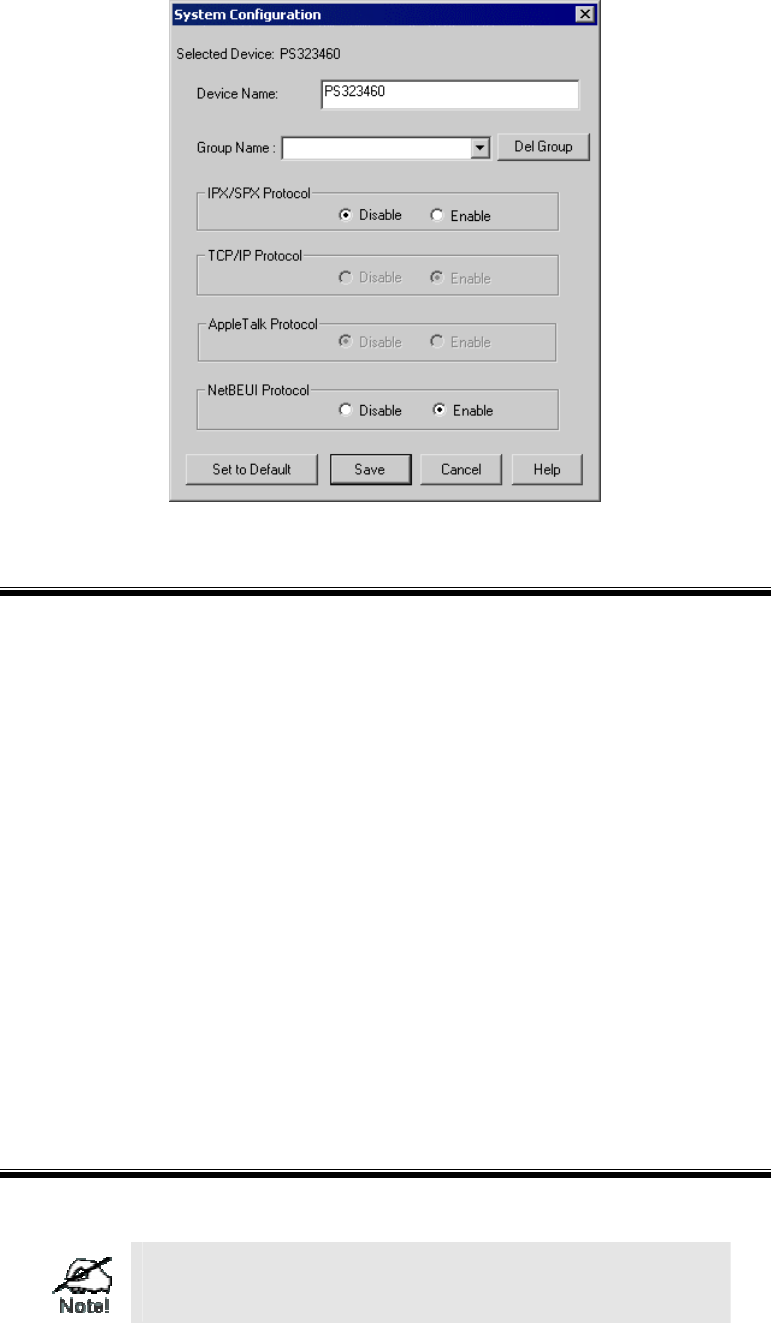
Page 28
Figure 10: System Configuration - Groups
Device List
On the right side of the screen is a list of all LevelOne Printer Servers found on the network.
For each device, the following data is shown:
• Default Name. The Default Server Name is shown on a sticker on the base of the device.
• Device Name. If you have not changed the name, this will be the same as the Default
Server Name.
• Printer Port. The number and type of ports is shown in the right column.
If the desired LevelOne Printer Server is not listed, try the following:
• Check that the device is installed and ON, then Refresh the list.
• Use the InitDevice - Find menu option to search for the LevelOne Printer Server. You
need to know the Default Name of the LevelOne Printer Server. The Default Server Name
is shown on a sticker on the base of the device.
• If the LevelOne Printer Server is on another LAN segment, use the InitDevice - Attach
Remote menu option to locate and display the LevelOne Printer Server.
• For networks using ONLY TCP/IP, LevelOne Printer Servers without an IP Address will
not appear. Use the InitDevice - Set IP Address menu option to assign an IP Address, then
Refresh the list. You need to know the Default Name of the unlisted device in order to
assign an IP Address. The Default Server Name is shown on a sticker on the base of the
device.
Status Icons
Once a LevelOne Printer Server has been selected, the Icons become active.
The icons provide status information as well as access to the
selected LevelOne Printer Server settings. If an icon is grayed out,
that option or protocol is unavailable.