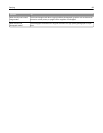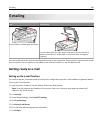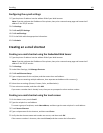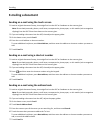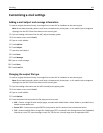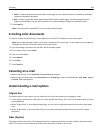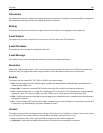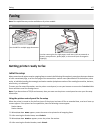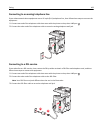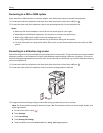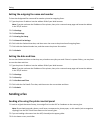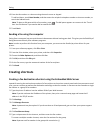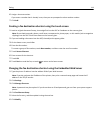Faxing
Note: Fax capabilities may not be available on all printer models.
ADF Scanner glass
Use the ADF for multiple‑page documents.
A
B
C
Use the scanner glass for single pages, small items (such as postcards or
photos), transparencies, photo paper, or thin media (such as magazine
clippings).
Getting printer ready to fax
Initial fax setup
Many countries and regions require outgoing faxes to contain the following information in a margin at the top or bottom
of each transmitted page, or on the first page of the transmission: station name (identification of the business, other
entity, or individual sending the message) and station number (telephone number of the sending fax machine, business,
other entity, or individual).
To enter your fax setup information, use the printer control panel, or use your browser to access the Embedded Web
Server and then enter the Settings menu.
Note: If you do not have a TCP/IP environment, then you must use the printer control panel to enter your fax setup
information.
Using the printer control panel for fax setup
When the printer is turned on for the first time or if the printer has been off for an extended time, a series of start‑up
screens appear. If the printer has fax capabilities, then the following screens appear:
Station Name
Station Number
1 When Station Name appears, enter the name to be printed on all outgoing faxes.
2 After entering the Station Name, touch Submit.
3 When Station Number appears, enter the printer fax number.
4 After entering the Station Number, touch Submit.
Faxing 107