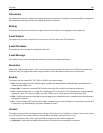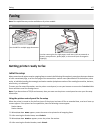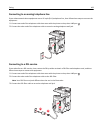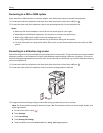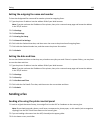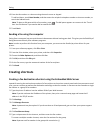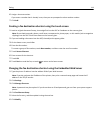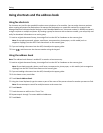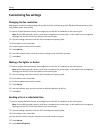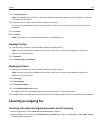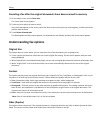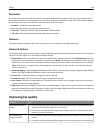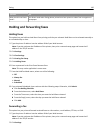4 Enter the fax number or a shortcut using the touch screen or keypad.
To add recipients, touch Next Number, and then enter the recipient's telephone number or shortcut number, or
search the address book.
Note: To place a dial pause within a fax number, press
II
. The dial pause appears as a comma in the “Fax to”
box. Use this feature if you need to dial an outside line first.
5 Touch Fax It.
Sending a fax using the computer
Faxing from a computer lets you send electronic documents without leaving your desk. This gives you the flexibility of
faxing documents directly from software programs.
Note: In order to perform this function from your computer, you must use the PostScript printer driver for your
printer.
1 From your software program, click File > Print.
2 From the Print window, select your printer, and then click Properties.
3 Choose the Other Options tab, and then click Fax.
4 Click OK, and then click OK again.
5 On the Fax screen, type the name and number of the fax recipient.
6 Click Send.
Creating shortcuts
Creating a fax destination shortcut using the Embedded Web Server
Instead of entering the entire phone number of a fax recipient on the printer control panel each time you want to send
a fax, you can create a permanent fax destination and assign a shortcut number. A shortcut can be created to a single
fax number or a group of fax numbers.
1 Type the printer IP address into the address field of your Web browser.
Note: If you do not know the IP address of the printer, then print a network setup page and locate the IP
address in the TCP/IP section.
2 Click Settings.
3 Click Manage Shortcuts.
Note: A password may be required. If you do not have an ID and password, get one from your system support
person.
4 Click Fax Shortcut Setup.
5 Type a unique name for the shortcut, and then enter the fax number.
To create a multiple‑number shortcut, enter the fax numbers for the group.
Note: Separate each fax number in the group with a semicolon (;).
Faxing 113