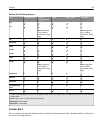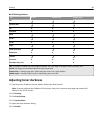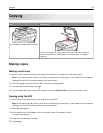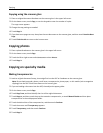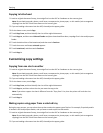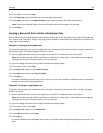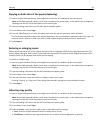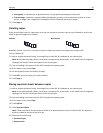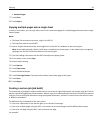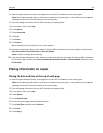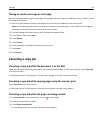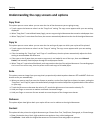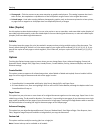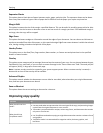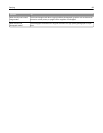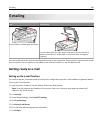• Between Pages
7 Touch Done.
8 Touch Copy It.
Copying multiple pages onto a single sheet
In order to save paper, you can copy either two or four consecutive pages of a multiple‑page document onto a single
sheet of paper.
Notes:
• The Paper Size must be set to Letter, Legal, A4, or B5 JIS.
• The Copy Size must be set to 100%.
1 Load an original document faceup, short edge first into the ADF or facedown on the scanner glass.
Note: Do not load postcards, photos, small items, transparencies, photo paper, or thin media (such as magazine
clippings) into the ADF. Place these items on the scanner glass.
2 If you are loading a document into the ADF, then adjust the paper guides.
3 On the home screen, touch Copy.
4 Select a duplex setting.
5 Touch Options.
6 Touch Paper Saver.
7 Select the desired output.
8 Touch Print Page Borders if you want a box drawn around each page of the copies.
9 Touch Done.
10 Touch Copy It.
Creating a custom job (job build)
The custom job or job build is used to combine one or more sets of original documents into a single copy job. Each set
may be scanned using different job parameters. When a copy job is submitted and Custom Job is enabled, the scanner
scans the first set of original documents using the supplied parameters, and then it scans the next set with the same
or different parameters.
The definition of a set depends on the scan source:
• If you scan a document on the scanner glass, a set consists of one page.
• If you scan multiple pages using the ADF, a set consists of all scanned pages until the ADF becomes empty.
• If you scan one page using the ADF, a set consists of one page.
For example:
Copying 93