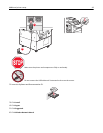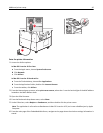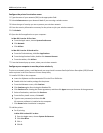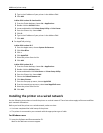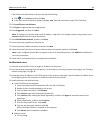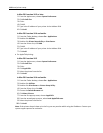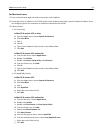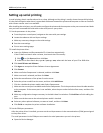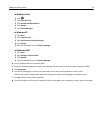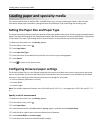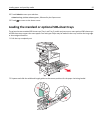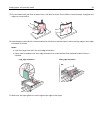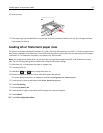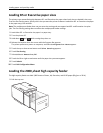For Macintosh users
1 Print a network setup page and make a note of the new IP address.
2 Locate the printer IP address in the TCP/IP section of the network setup page. You will need the IP address if you
are configuring access for computers on a different subnet than the printer.
3 Add the printer:
• For IP printing:
In Mac OS X version 10.5 or later
a
From the Apple menu, choose System Preferences.
b Click Print & Fax.
c Click +.
d Click IP.
e Type in the IP address of your printer in the Address field.
f Click Add.
In Mac OS X version 10.4 and earlier
a
From the Go menu, choose Applications.
b Double‑click Utilities.
c Double‑click Printer Setup Utility or Print Center.
d From the Printer List, click Add.
e Click IP.
f Type in the IP address of your printer in the Address field.
g Click Add.
• For AppleTalk printing:
In Mac OS X version 10.5
a
From the Apple menu, choose System Preferences.
b Click Print & Fax.
c Click +.
d Click AppleTalk.
e Select the printer from the list.
f Click Add.
In Mac OS X version 10.4 and earlier
a
From the Go menu, choose Applications.
b Double‑click Utilities.
c Double‑click Print Center or Printer Setup Utility.
d From the Printer List, click Add.
e Choose the Default Browser tab.
f Click More Printers.
g From the first pop‑up menu, choose AppleTalk.
h From the second pop‑up menu, select Local AppleTalk zone.
i Select the printer from the list.
j Click Add.
Additional printer setup 51