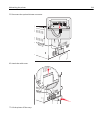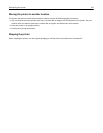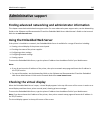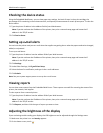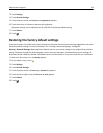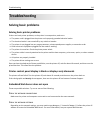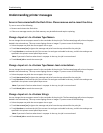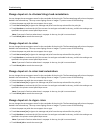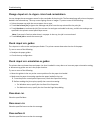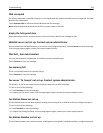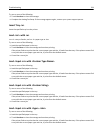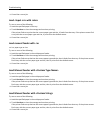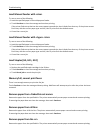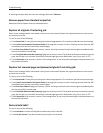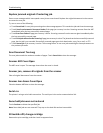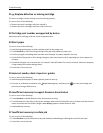Change <input src> to <type> <size> load <orientation>
You can change the current paper source for the remainder of the print job. The formatted page will print on the paper
loaded in the selected tray. This may cause clipping of text or images. Try one or more of the following:
• Select the paper tray with the correct paper size or type.
• Touch Use current [src] to ignore the message and print from the tray selected for the print job.
• Touch Continue to continue the job if the correct size and type are loaded in the tray, and this size and type are
specified in the printer control panel Paper menu.
Note: If you touch Continue when there is no paper in the tray, the job is not continued.
• Touch Cancel job to cancel the current job.
Check <input src> guides
The <input src> refers to the multipurpose feeder. The printer cannot determine the size of the paper.
Try one or more of the following:
• Readjust the paper guides.
• Check the tray configuration.
Check <input src> orientation or guides
The printer does not know the actual paper size that is loaded in a tray due to an incorrect paper orientation setting,
or because tray guides are not in the proper location.
Try one or more of the following:
• Move the guides in the tray to the correct positions for the paper size loaded.
• Make sure the paper size setting matches the paper loaded in the tray:
1 From the printer control panel Paper menu, check the Paper Size setting.
2 Before sending the job to print, specify the correct size setting:
– For Windows users, specify the size from Print Properties.
– For Macintosh users, specify the size from the Page Setup dialog.
Close door <x>
Close the specified door.
Close cover <x>
Close the specified cover to clear the message.
Close surface H
Close the specified cover to clear the message.
Troubleshooting 222