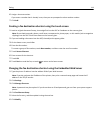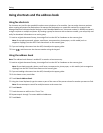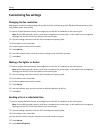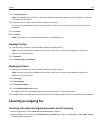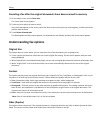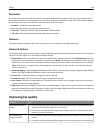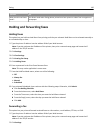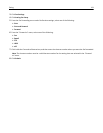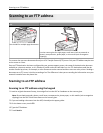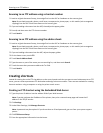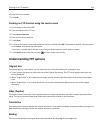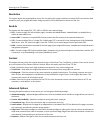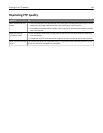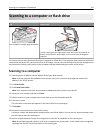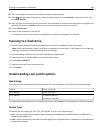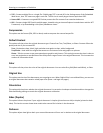Scanning to an FTP address
ADF Scanner glass
Use the ADF for multiple‑page documents.
A
B
C
Use the scanner glass for single pages, small items (such as postcards or
photos), transparencies, photo paper, or thin media (such as magazine
clippings).
The scanner lets you scan documents directly to a File Transfer Protocol (FTP) server. Only one FTP address may be sent
to the server at a time.
Once an FTP destination has been configured by your system support person, the name of the destination becomes
available as a shortcut number, or it is listed as a profile under the Held Jobs icon. An FTP destination could also be
another PostScript printer; for example, a color document can be scanned and then sent to a color printer. Sending a
document to an FTP server is similar to sending a fax. The difference is that you are sending the information over your
network instead of over the phone line.
Scanning to an FTP address
Scanning to an FTP address using the keypad
1 Load an original document faceup, short edge first into the ADF or facedown on the scanner glass.
Note: Do not load postcards, photos, small items, transparencies, photo paper, or thin media (such as magazine
clippings) into the ADF. Place these items on the scanner glass.
2 If you are loading a document into the ADF, then adjust the paper guides.
3 On the home screen, touch FTP.
4 Type the FTP address.
5 Touch Send It.
Scanning to an FTP address 122