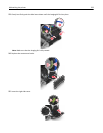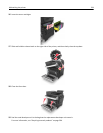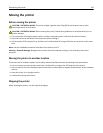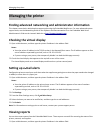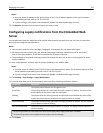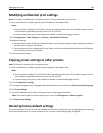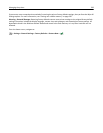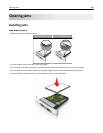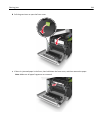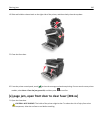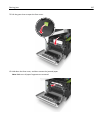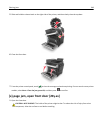• Make sure the guides in the tray or the multipurpose feeder are properly positioned and are not pressing tightly
against the paper or envelopes.
• Push the tray firmly into the printer after loading paper.
Use recommended paper
• Use only recommended paper or specialty media.
• Do not load wrinkled, creased, damp, bent, or curled paper.
• Flex, fan, and straighten paper before loading it.
• Do not use paper that has been cut or trimmed by hand.
• Do not mix paper sizes, weights, or types in the same tray.
• Make sure the paper size and type are set correctly on the computer or printer control panel.
• Store paper according to manufacturer recommendations.
Understanding jam messages and locations
When a jam occurs, a message indicating the jam location and information to clear the jam appears on the printer
display. Open the doors, covers, and trays indicated on the display to remove the jam.
Note: When Jam Recovery is set to On or Auto, the printer reprints jammed pages. However, Auto does not
guarantee that the page will print.
Jam location Message on the display What to do
1 Automatic document
feeder (ADF)
[x]‑page jam, open automatic feeder
top cover [28y.xx]
Remove all paper from the ADF tray, and then
remove the jammed paper.
2 Standard bin [x]‑page jam, clear standard
bin [203.xx]
Remove the jammed paper.
Clearing jams 241