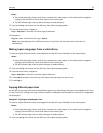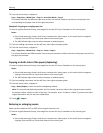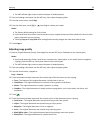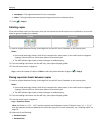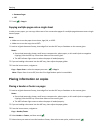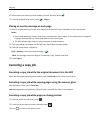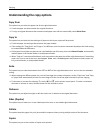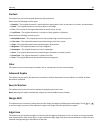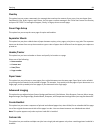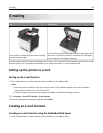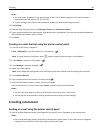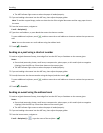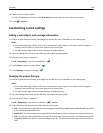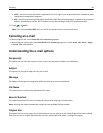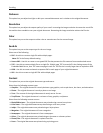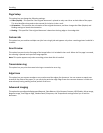Overlay
This option lets you create a watermark (or message) that overlays the content of your copy. You can choose from
Confidential, Copy, Draft, Urgent, and Custom. You can type a custom message in the ”Enter the Custom Text Overlay
and press OK” field. The message will appear, faintly, in large print across each page.
Cover Page Setup
This option lets you set up the cover page of copies and booklets.
Separator Sheets
This option lets you place a blank sheet of paper between copies, prints, pages, print jobs or copy jobs. The separator
sheets can be drawn from a tray that contains a type or color of paper that is different from the paper your copies are
printed on.
Header/Footer
This option lets you insert a header or footer and specify its location on a page.
Select one of the following:
• Bates number
• Custom text
• Date/Time
• Page number
Paper Saver
This option lets you print two or more pages of an original document on the same page. Paper Saver is also called N-
up printing where N stands for the number of pages. For example, 2-up would print two pages of your document on a
single page, and 4-up would print four pages of your document on a single page.
Advanced Imaging
This option lets you adjust the Auto Center, Background Removal, Color Balance, Color Dropout, Contrast, Mirror Image,
Negative Image, Scan Edge to Edge, Shadow Detail, Sharpness, and Temperature settings before you copy the document.
Create Booklet
This option lets you create a sequence of printed and collated pages that, when folded, forms a booklet half the page
size of the original document and with all the pages in order. You can choose between one‑sided and two‑sided.
Note: This option appears only when a printer hard disk is installed.
Custom Job
This option lets you combine multiple scan jobs into a single job and appears only when a working printer hard disk is
installed.
Copying 84