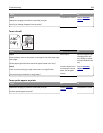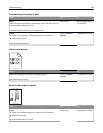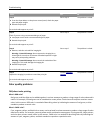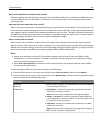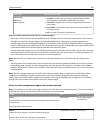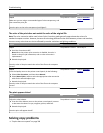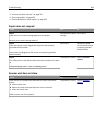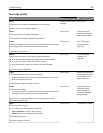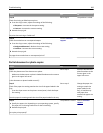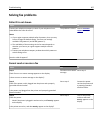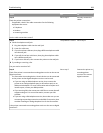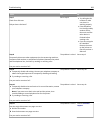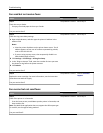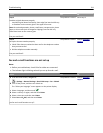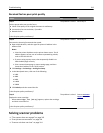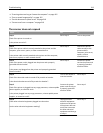Action Yes No
Step 8
Check for missing or faded text on prints.
a From the Copy screen, adjust the settings of the following:
• Sharpness—Increase the sharpness setting.
• Contrast—Increase the contrast setting.
b Resend the copy job.
Do prints have missing or faded text?
Go to step 9. The problem is solved.
Step 9
Check for washed‑out or overexposed output.
a From the Copy screen, adjust the settings of the following:
• Background Removal—Reduce the current setting.
• Darkness—Increase the current setting.
b Resend the copy job.
Do pages show washed‑out or overexposed prints?
Contact
customer
support.
The problem is solved.
Partial document or photo copies
Action Yes No
Step 1
Check the placement of the document or photo.
Make sure the document or photo is loaded facedown on the scanner
glass in the upper left corner.
Is the document or photo loaded correctly?
Go to step 2. Place the document or
photo facedown on the
scanner glass in the
upper left corner.
Step 2
Check if the paper size setting matches the size of the paper loaded in the
tray.
From the Paper menu on the printer control panel, check the Paper
Size setting.
Does the paper size setting match the size of the paper loaded in the tray.
Go to step 3. Change the paper size
setting to match the
paper loaded in the
tray, or load the tray
with paper that
matches the paper size
setting.
Step 3
a Specify the paper size. Depending on your operating system, specify
the paper size in Printing Preferences or the Print dialog.
b Resend the print job.
Do copies print properly?
The problem is solved. Contact
customer
support.
Troubleshooting 306