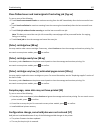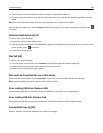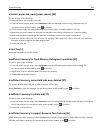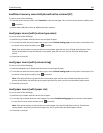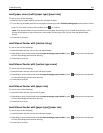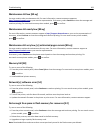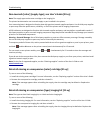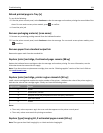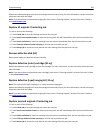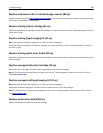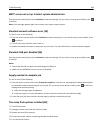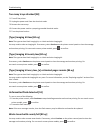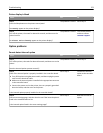Replace the indicated imaging kit to clear the message and continue printing. For more information, see the instruction
sheet that came with the supply.
Note: If you do not have a replacement imaging kit, then see the “Ordering supplies” section of the User’s Guide or
visit
www.lexmark.com.
Replace all originals if restarting job.
Try one or more of the following:
• Touch Cancel job to clear the message and cancel the scan job.
• Touch Scan from automatic feeder to continue scanning from the ADF immediately after the last successful scan
job.
• Touch Scan from flatbed to continue scanning from the scanner immediately after the last successful scan job.
• Touch Finish job without further scanning to end the last successful scan job.
• Touch Restart job to restart the scan job with the same settings from the previous scan job.
Remove defective disk [61]
Remove and replace the defective printer hard disk.
Replace defective [color] cartridge [31.xy]
Replace the defective toner cartridge to clear the message. For more information, see the instruction sheet that came
with the supply.
Note: If you do not have a replacement toner cartridge, then see the “Ordering supplies” section of the User’s Guide
or visit
www.lexmark.com.
Replace defective [type] imaging kit [31.xy]
Note: The type can be a black imaging kit, or a black and color imaging kit.
Replace the defective imaging kit to clear the message and continue printing. For more information, see the instruction
sheet that came with the supply.
Note: If you do not have a replacement imaging kit, then see the “Ordering supplies” section of the User’s Guide or
visit
www.lexmark.com.
Replace jammed originals if restarting job.
Try one or more of the following:
• Touch Cancel job to clear the message and cancel the scan job.
• Touch Scan from automatic feeder to continue scanning from the ADF immediately after the last successful scan
job.
• Touch Scan from flatbed to continue scanning from the scanner immediately after the last successful scan job.
• Touch Finish job without further scanning to end the last successful scan job.
• Touch Restart job to restart the scan job with the same settings from the previous scan job.
Troubleshooting 265