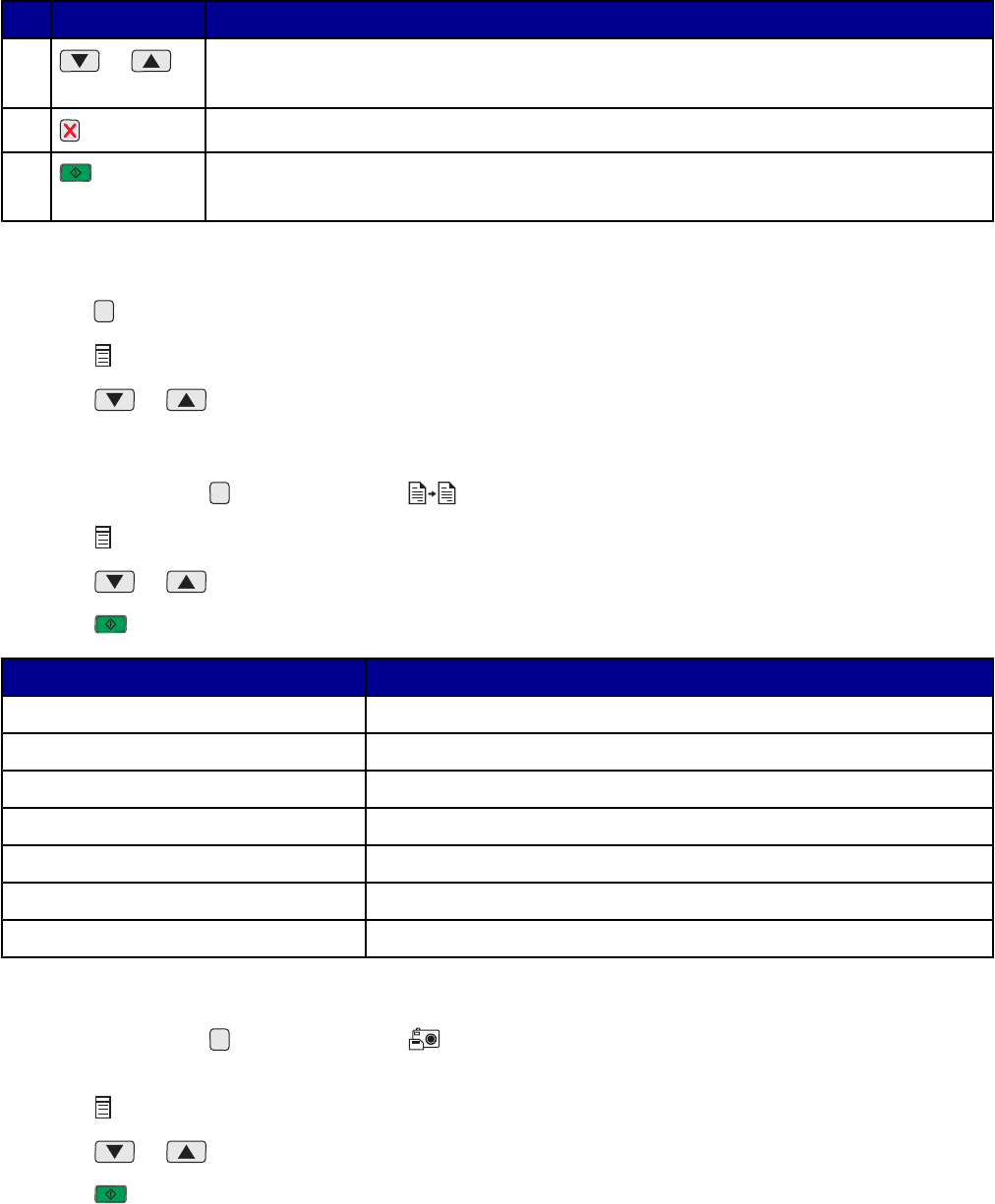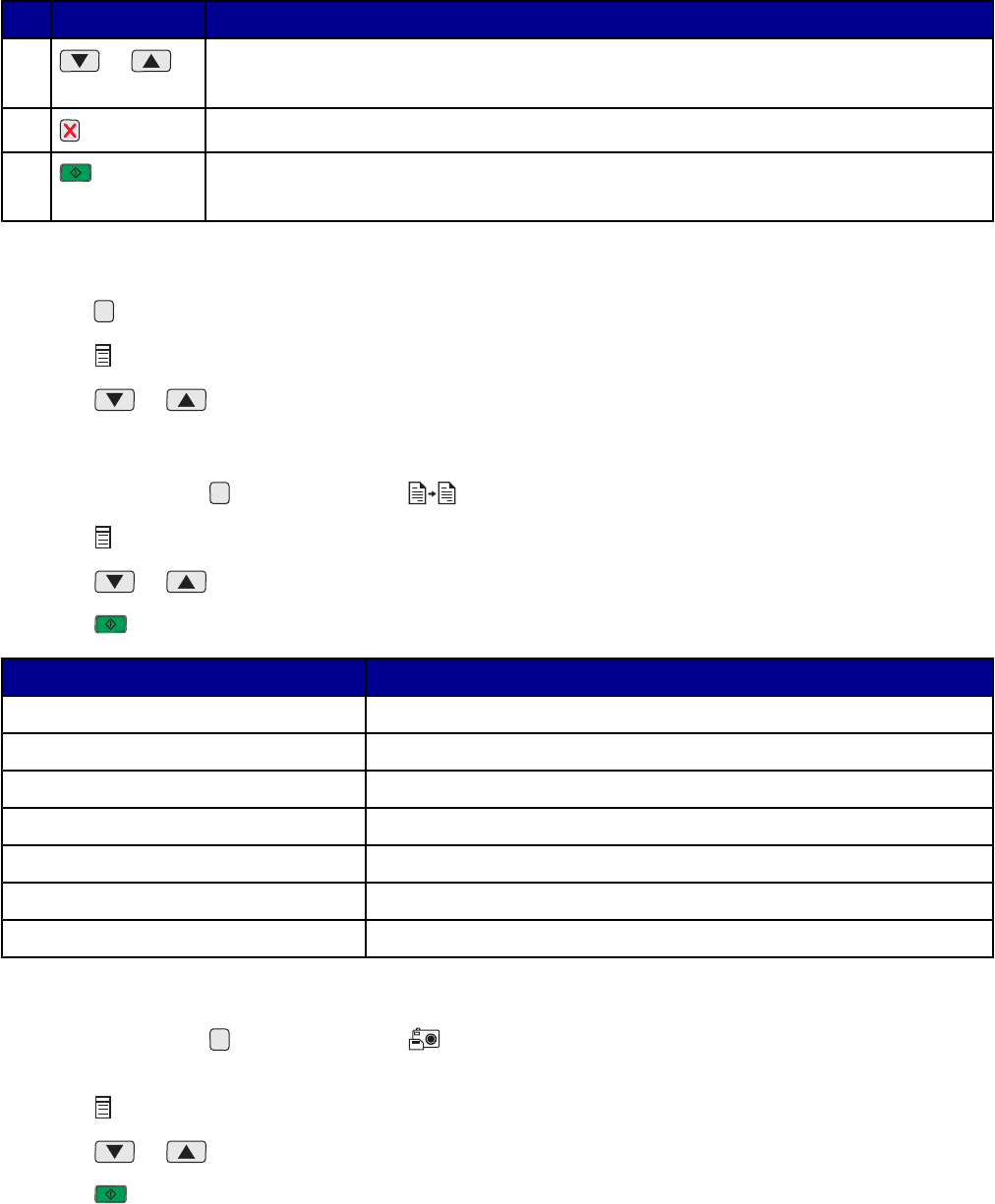
Press To
4
or
• Scroll through menu options.
• Specify the number of copies to print while in Copy mode.
5
Cancel a copy, scan, or print job.
6
Start a copy, scan, or print job.
Note: Make sure the mode you want is selected.
Navigating the control panel menus
1 Press repeatedly to select the Copy, Scan, or Photo Card mode. (The mode is selected when the light is on.)
2 Press repeatedly to scroll through the menu items for the selected mode.
3 Press or to scroll through and select the options available for the displayed menu item.
Using the Copy menu
1 If necessary, press repeatedly until the light is on.
2 Press repeatedly until the menu item you want appears.
3 Press or to scroll through and select the options available for the displayed menu item.
4 Press to begin copying.
Menu item Action
Copies Specify the number of copies to print.
Color Select a color copy or a black-and-white copy.
Print Quality Select a print quality.
Darkness Lighten or darken the copied image.
Paper Size Specify the size of paper loaded in the paper support.
Resize Enlarge or reduce the size of the copied image.
Paper Type Specify the type of paper loaded in the paper support.
Using the Photo Card menu
1 If necessary, press repeatedly until the light is on, or insert a memory card into the printer. For more
information, see “Inserting a memory card” on page 36.
2 Press repeatedly until the menu item you want appears.
3 Press or to scroll through and select the options available for the displayed menu item.
4 Press to begin printing.
16