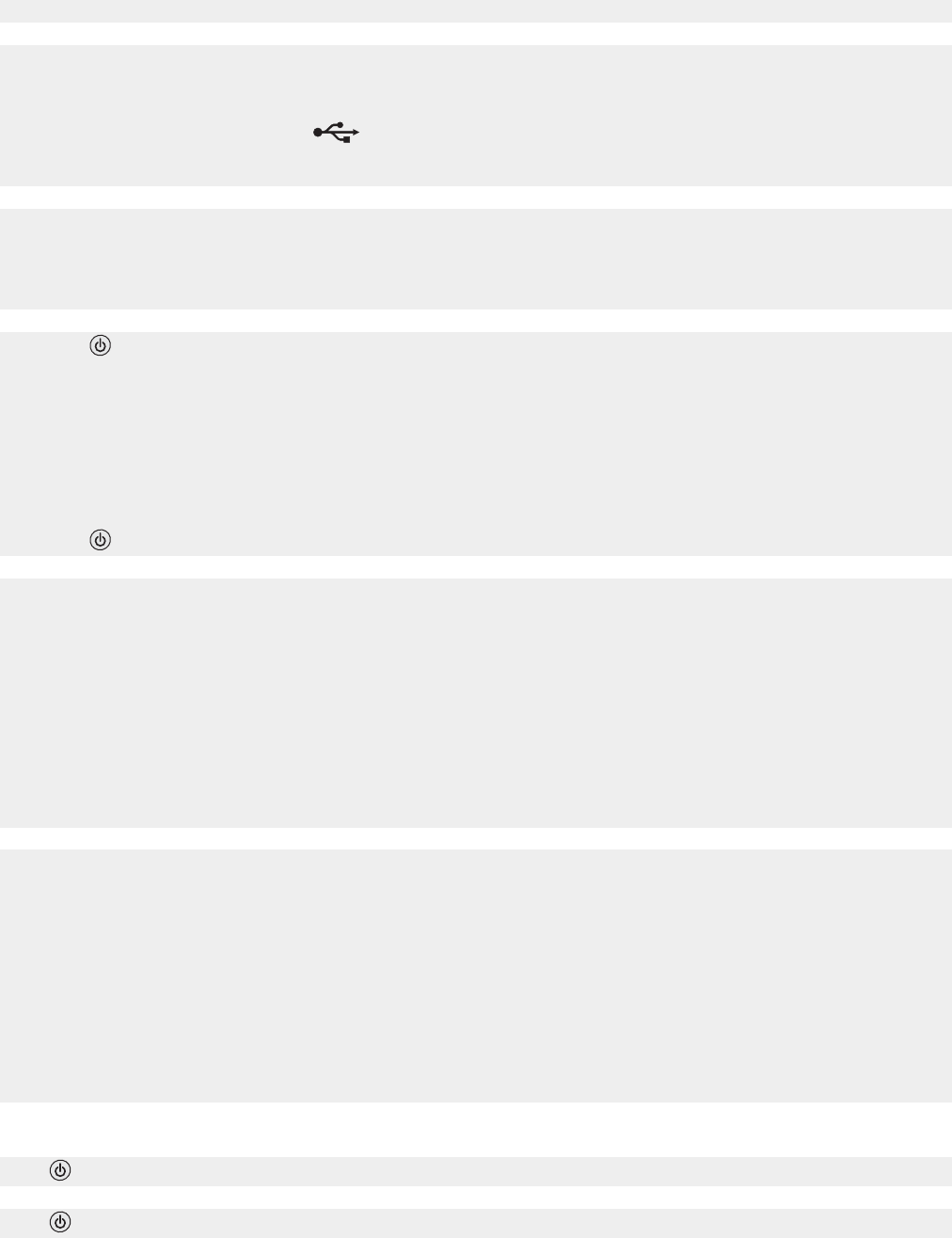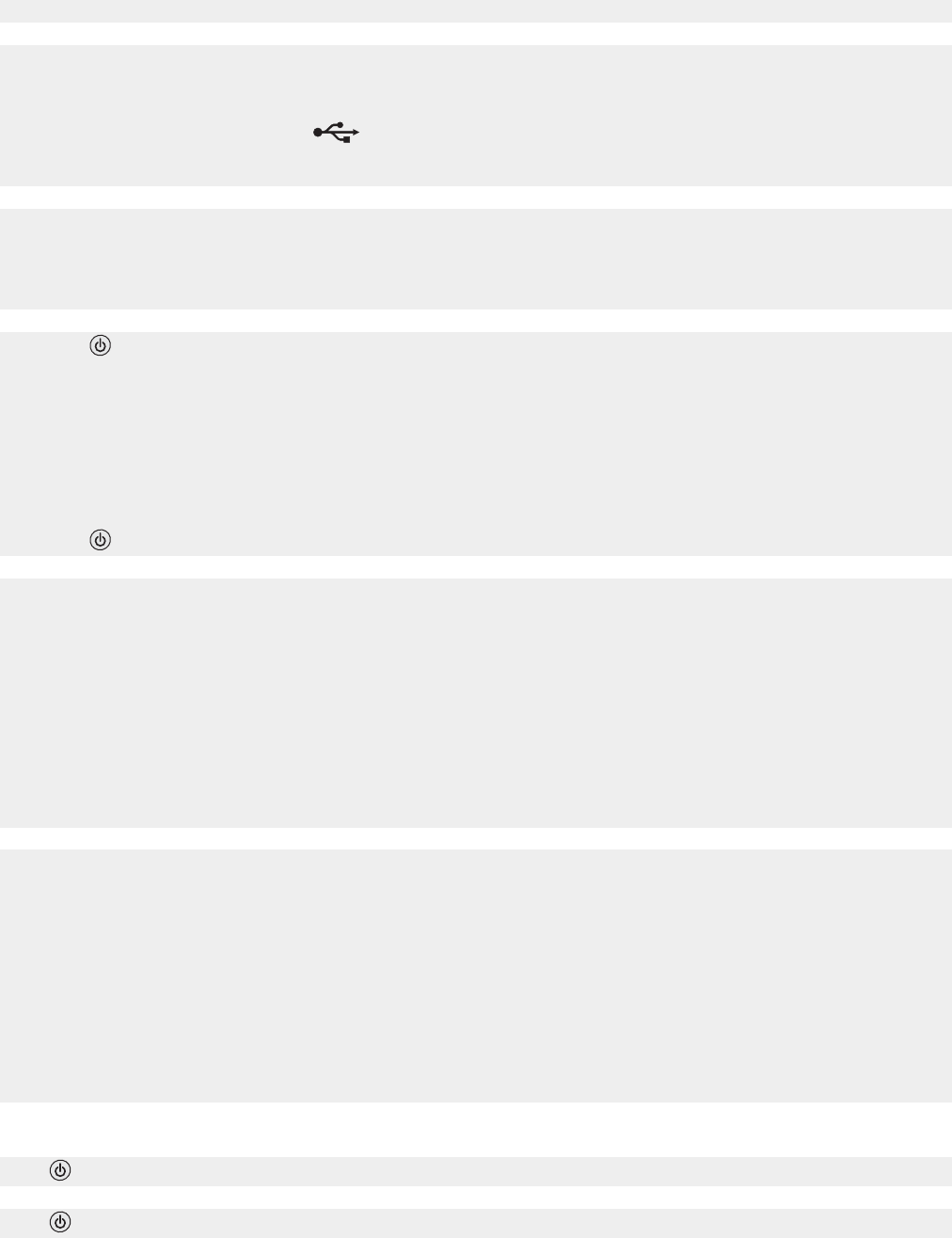
Check that your computer meets the minimum system requirements listed on the box.
1 Check the USB cable for any obvious damage.
2 Firmly plug the rectangular end of the USB cable into the USB port of the computer.
The USB port is marked with the
USB symbol.
3 Firmly plug the square end of the USB cable into the back of the printer.
1 Turn off and then restart your computer.
2 Click Cancel on all New Hardware Found screens.
3 Insert the CD, and then follow the instructions on the computer screen to reinstall the software.
1 Press to turn the printer off.
2 Disconnect the power cord from the wall outlet.
3 Gently remove the power supply from the printer.
4 Reconnect the power supply to the printer.
5 Plug the power cord into the wall outlet.
6 Press to turn the printer on.
1 Close all open software applications.
2 Disable any anti-virus programs.
3 Double-click the My Computer icon.
In Windows XP, click Start to access the My Computer icon.
4 Double-click the CD–ROM drive icon.
5 If necessary, double-click setup.exe.
6 Follow the instructions on the computer screen to install the software.
1 Visit our Web site at www.lexmark.com to check for the latest software.
2 In all countries or regions except the United States, select your country or region.
3 Click the links for drivers or downloads.
4 Select your printer family.
5 Select your printer model.
6 Select your operating system.
7 Select the file you want to download, and then follow the directions on the computer screen.
Page does not print
If the light blinks, see “Error messages” on page 71.
If the light is not on, see “Power button is not lit” on page 58.
59