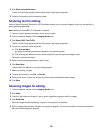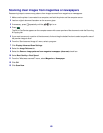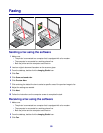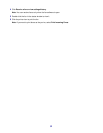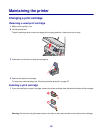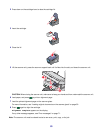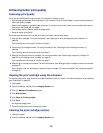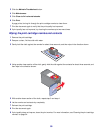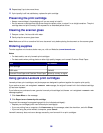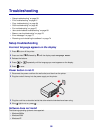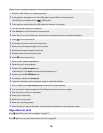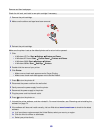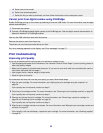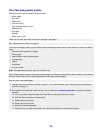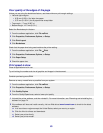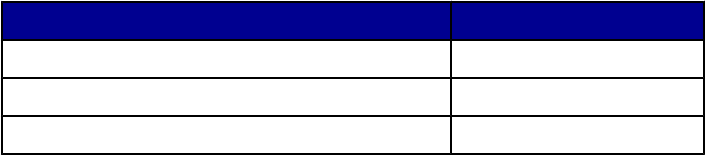
10 Repeat step 9 up to two more times.
11 If print quality is still not satisfactory, replace the print cartridge.
Preserving the print cartridge
• Keep a new cartridge in its packaging until you are ready to install it.
• Do not remove a cartridge from the printer except to replace, clean, or store it in an airtight container. The print
cartridge does not print correctly if left exposed for an extended period of time.
Cleaning the scanner glass
1 Dampen a clean, lint-free cloth with water.
2 Gently wipe the scanner glass clean.
Note: Make sure all ink or corrective fluid on a document is dry before placing the document on the scanner glass.
Ordering supplies
To order supplies or to locate a dealer near you, visit our Web site at www.lexmark.com.
Notes:
• For best results, use only Lexmark print cartridges.
• For best results when printing photos or other high-quality images, use Lexmark Premium Photo Paper.
Item Part number
Print cartridge 1
USB cable 12A2405
Lexmark Photo Paper and Premium Photo Paper Varies by country or region
Using genuine Lexmark print cartridges
Lexmark printers, print cartridges, and photo paper are designed to perform together for superior print quality.
If you receive an Out of Original Lexmark Ink message, the original Lexmark ink in the indicated cartridge
(s) has been depleted.
If you believe you purchased a new, genuine Lexmark print cartridge, but the Out of Original Lexmark Ink
message appears:
1 Click Learn More on the message.
2 Click Report a non-Lexmark print cartridge.
To prevent the message from appearing again for the indicated cartridge(s):
• Replace your cartridge(s) with new Lexmark print cartridge(s).
• If you are printing from a computer, click Learn more on the message, select the check box, and click Close.
• If you are using the printer without a computer, press Cancel.
Lexmark's warranty does not cover damage caused by non-Lexmark ink or print cartridges.
56