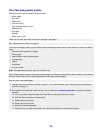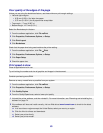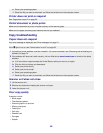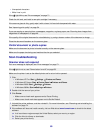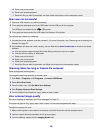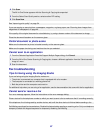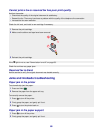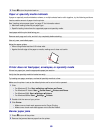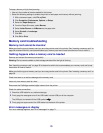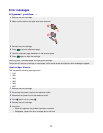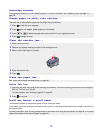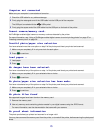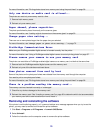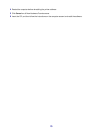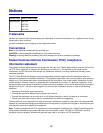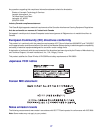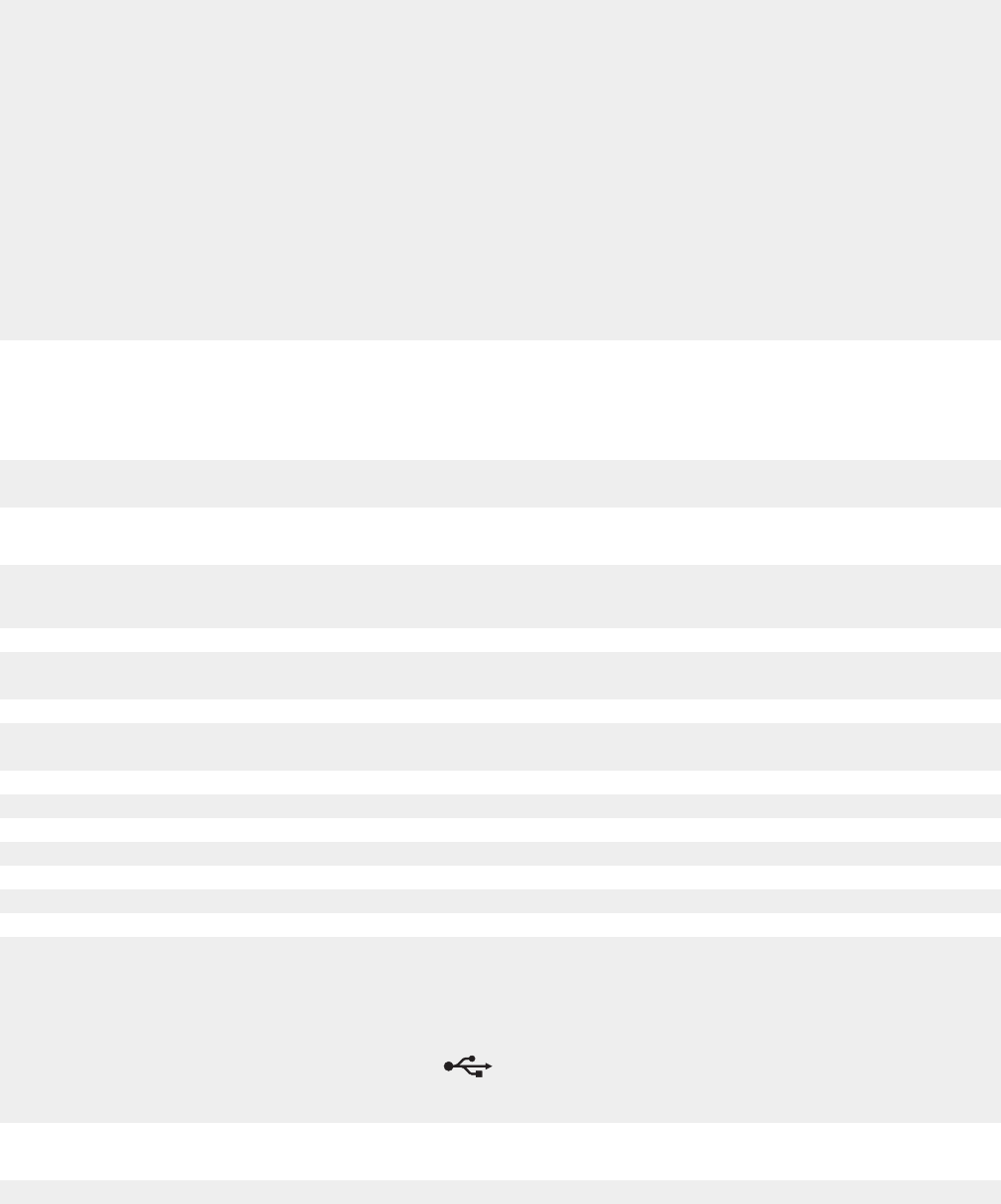
To keep a banner print job from jamming:
• Use only the number of sheets needed for the banner.
• Select the following settings to enable the printer to feed paper continuously without jamming:
1 With a document open, click File Print.
2 Click Properties, Preferences, Options, or Setup.
3 Select the Paper Setup tab.
4 From the Paper Size area, select Banner.
5 Select Letter Banner or A4 Banner as the paper size.
6 Select Portrait or Landscape.
7 Click OK.
8 Click OK or Print.
Memory card troubleshooting
Memory card cannot be inserted
Make sure that the type of memory card you are using can be used in the printer. See “Inserting a memory card” on
page 36 to determine which slot accommodates your memory card and to see instructions on how to insert it.
Nothing happens when a memory card is inserted
Remove and reinsert the memory card quickly.
Warning: Do not remove cables or photo storage devices while the light is blinking.
See “Inserting a memory card” on page 36 to determine which slot accommodates your memory card and to see
instructions on how to insert it.
Make sure that the type of memory card you are using can be used in the printer. See “Inserting a memory card” on
page 36.
Check that there is no obvious damage to the memory card.
Insert only one memory card at a time.
Disconnect the PictBridge-enabled digital camera from the printer.
Check the cable connections.
1 Check the USB cable for any obvious damage.
2 Firmly plug the rectangular end of the USB cable into the USB port of the computer.
The USB port is marked with the USB symbol
.
3 Firmly plug the square end of the USB cable into the back of the printer.
Error messages on display
If an error message appears, see “Error messages” on page 71.
70