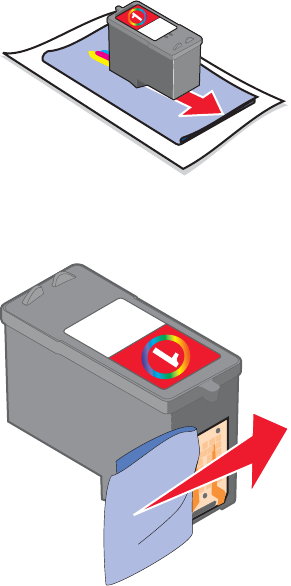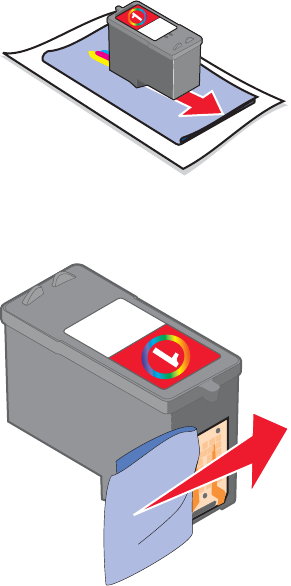
3 Click the Maintain/Troubleshoot button.
4 Click Maintenance.
5 Click Clean to fix horizontal streaks.
6 Click Print.
A page prints, forcing ink through the print cartridge nozzles to clean them.
7 Print the document again to verify that the print quality has improved.
8 If print quality has not improved, try cleaning the nozzles up to two more times.
Wiping the print cartridge nozzles and contacts
1 Remove the print cartridge.
2 Dampen a clean, lint-free cloth with water.
3 Gently hold the cloth against the nozzles for about three seconds, and then wipe in the direction shown.
4 Using another clean section of the cloth, gently hold the cloth against the contacts for about three seconds, and
then wipe in the direction shown.
5 With another clean section of the cloth, repeat step 3 and step 4.
6 Let the nozzles and contacts dry completely.
7 Reinsert the print cartridge.
8 Print the document again.
9 If print quality does not improve, clean the print nozzles. For more information, see “Cleaning the print cartridge
nozzles” on page 54.
55