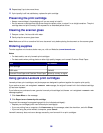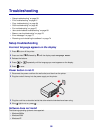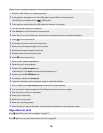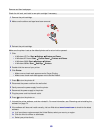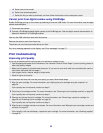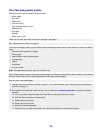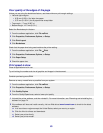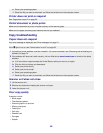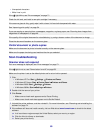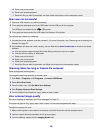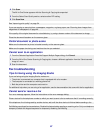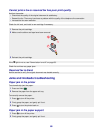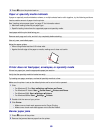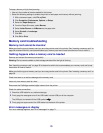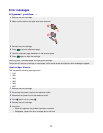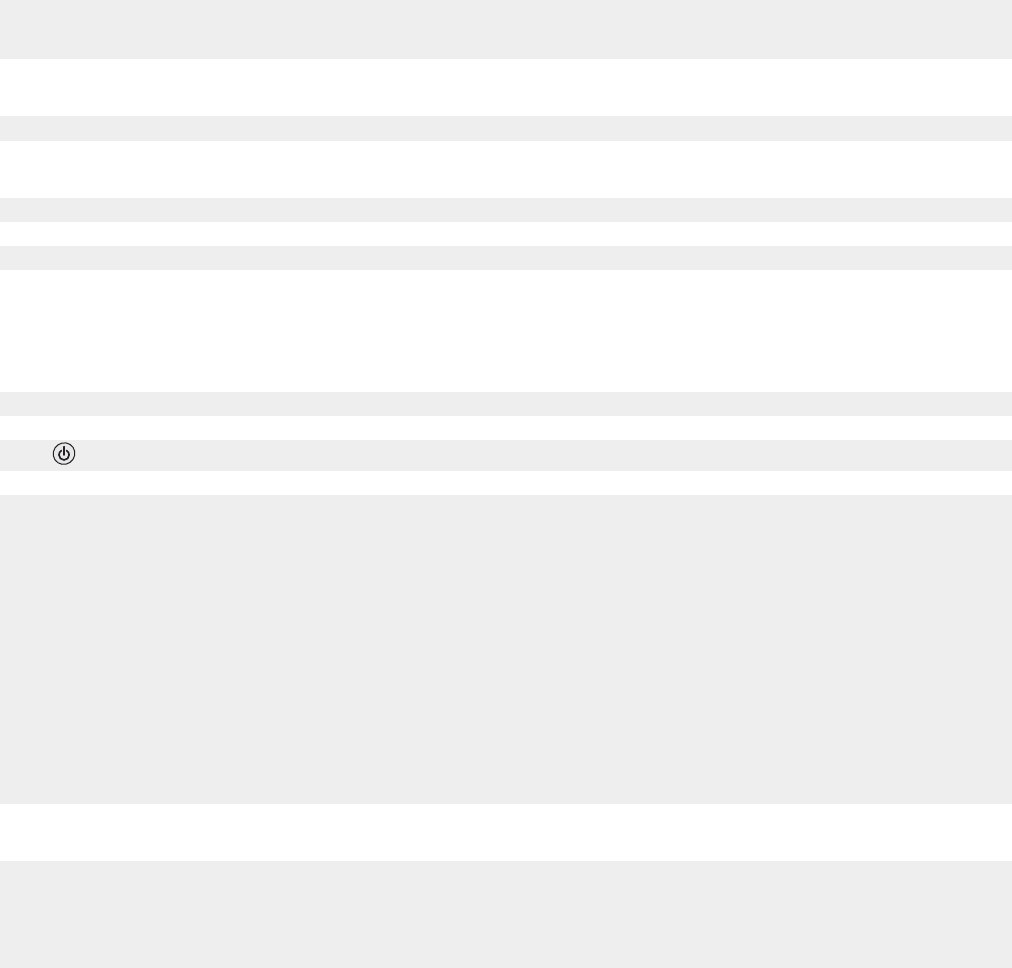
e Select your operating system.
f Select the file you want to download, and follow the directions on the computer screen.
Printer does not print or respond
See “Page does not print” on page 59.
Partial document or photo prints
Make sure the document or photo is loaded correctly on the scanner glass.
Make sure the paper size being used matches the size you selected.
Copy troubleshooting
Copier does not respond
If an error message is displayed, see “Error messages” on page 71.
If the light is not on, see “Power button is not lit” on page 58.
1 Uninstall the printer software, and then reinstall it. For more information, see “Removing and reinstalling the
software” on page 74.
2 If the software still does not install correctly, visit our Web site at www.lexmark.com to check for the latest
software.
a In all countries or regions except the United States, select your country or region.
b Click the links for drivers and downloads.
c Select your printer family.
d Select your printer model.
e Select your operating system.
f Select the file you want to download, and follow the directions on the computer screen.
Scanner unit does not close
1 Lift the scanner unit.
2 Remove any obstruction keeping the scanner unit open.
3 Lower the scanner unit.
Poor copy quality
Examples include:
• Blank pages
• Checkerboard pattern
• Distorted graphics or pictures
• Missing characters
• Faded print
• Dark print
• Skewed lines
• Smudges
• Streaks
64