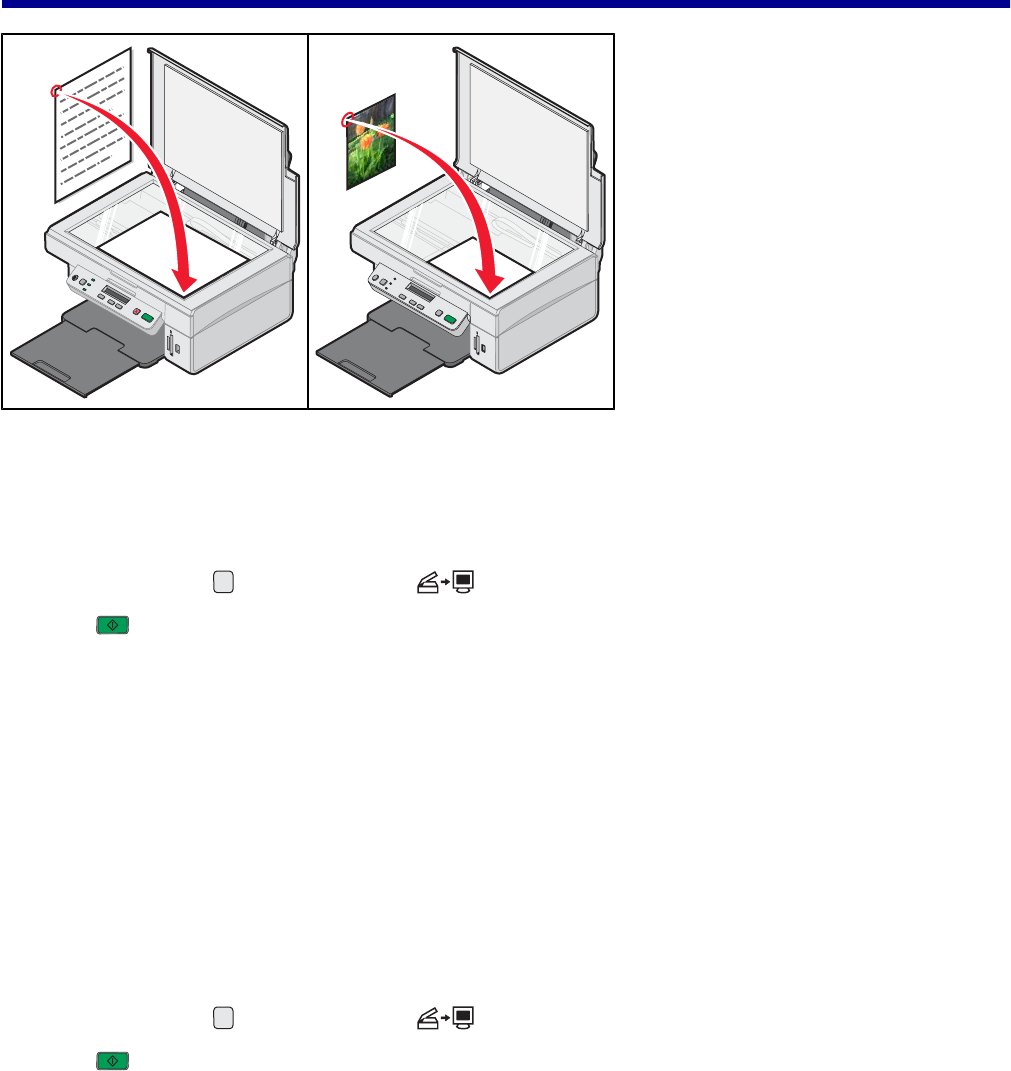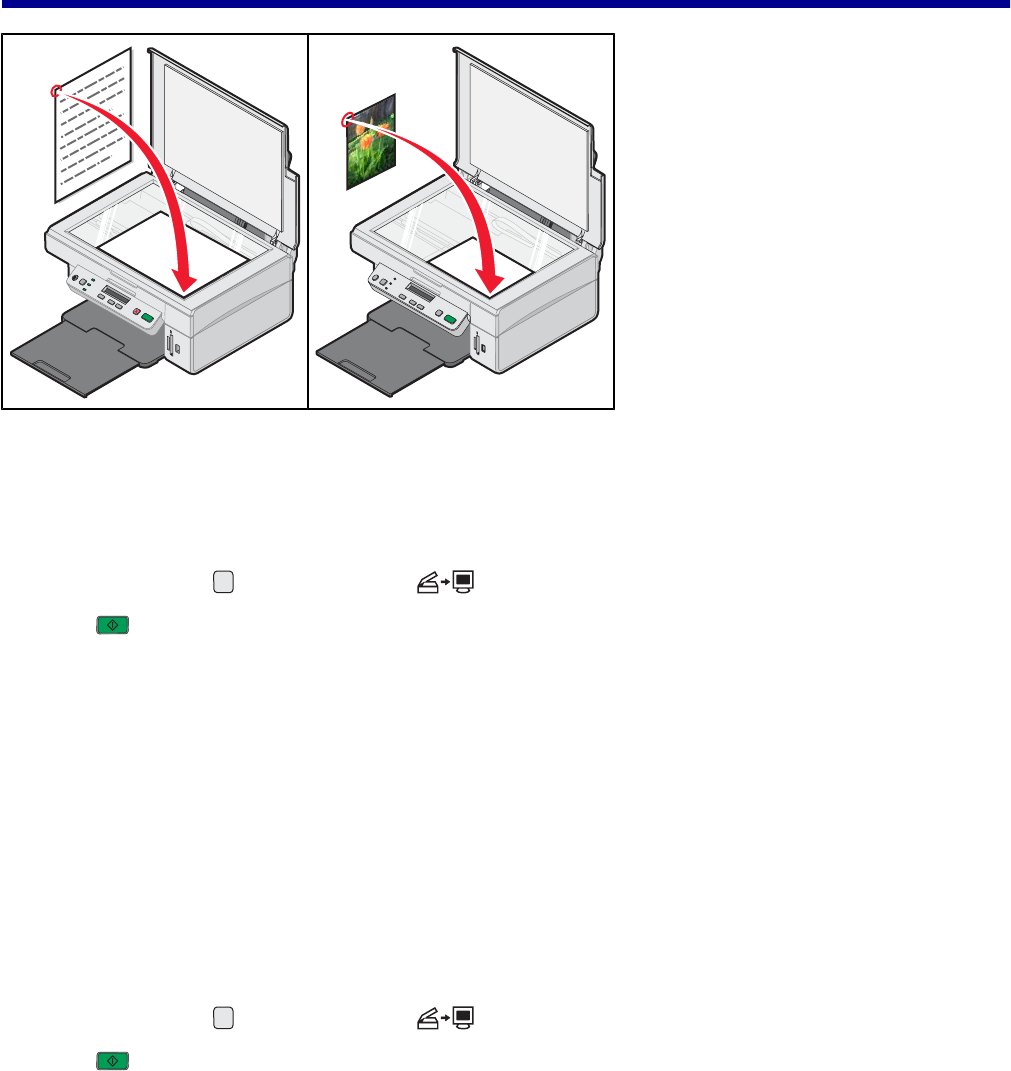
Scanning
Scanning an item
1 Make sure the printer is connected to a computer, and both the printer and the computer are on.
2 Load an original document facedown on the scanner glass.
3 If necessary, press repeatedly until the light is on.
4 Press .
The All-In-One Center appears on the computer screen with a scan preview of the document under the Scanning
& Copying tab.
5 If you want to scan only a portion of the document, click and drag the dotted line box to select a specific area of
the preview image to scan.
6 From the “Send scanned image to” menu, select a program.
7 Click Scan Now.
Scanning a text-only document
1 Make sure the printer is connected to a computer, and both the printer and the computer are on.
2 Load an original document facedown on the scanner glass.
3 If necessary, press repeatedly until the light is on.
4 Press .
The All-In-One Center appears on the computer screen with a scan preview of the document under the Scanning
& Copying tab.
5 If you want to scan only a portion of the document, click and drag the dotted line box to select a specific area of
the preview image to scan.
6 From the “What is being scanned?” menu, select Black & White Document.
45