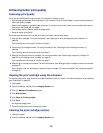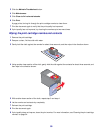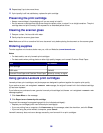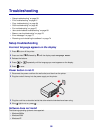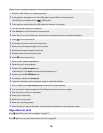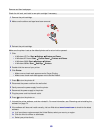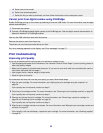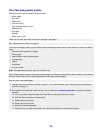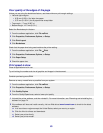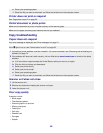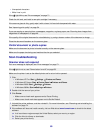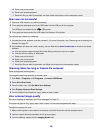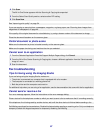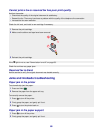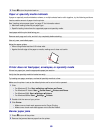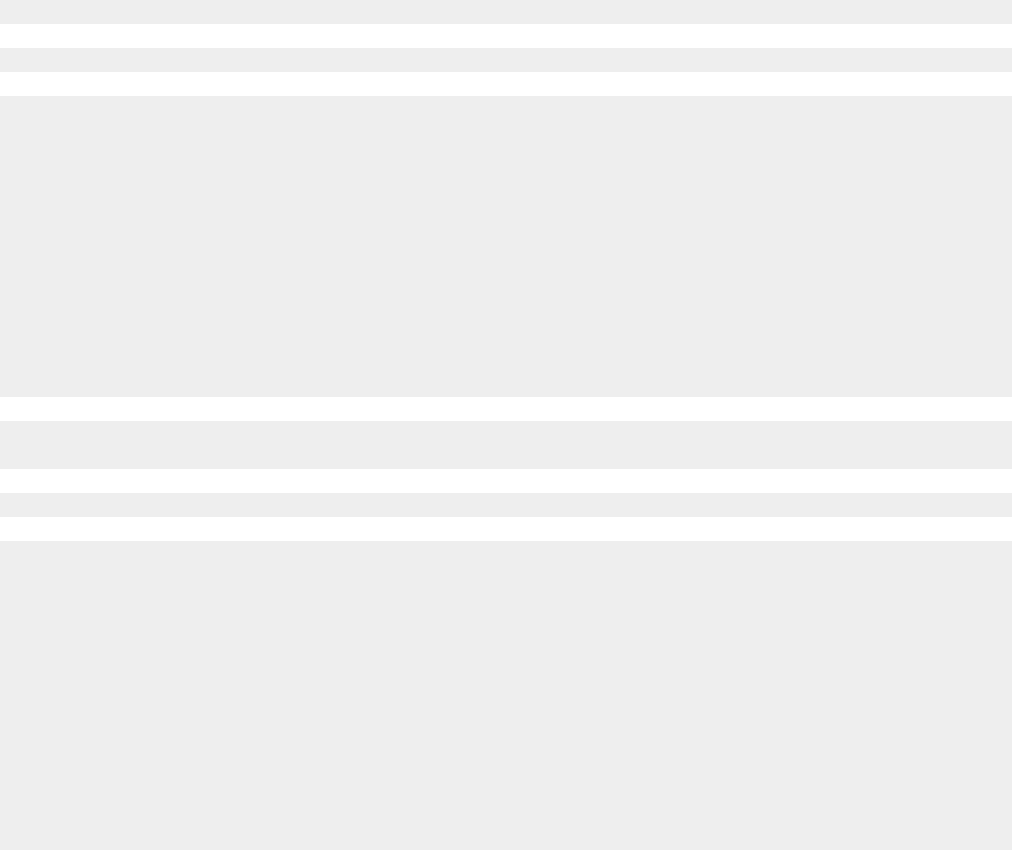
Poor text and graphic quality
Examples of poor text and graphic quality include:
• Blank pages
• Dark print
• Faded print
• Incorrect colors
• Light and dark bands in print
• Skewed lines
• Smudges
• Streaks
• White lines in print
Check the ink level, and install a new print cartridge if necessary.
See “Improving print quality” on page 61.
To avoid ink smudging when you are working with the following media, remove each sheet as it exits, and allow it
to dry:
• Document with graphics or images
• Photo paper
• Heavy weight matte or glossy paper
• Transparency
• Labels
• Envelopes
• Iron-on transfer
Note: Transparencies may take up to 15 minutes to dry.
Use a different brand of paper. Each paper brand accepts ink differently and prints with color variations. Use Lexmark
Premium Photo Paper if you are printing photos or other high-quality images.
Use only new, unwrinkled paper.
1 Uninstall the printer software, and then reinstall it. For more information, see “Removing and reinstalling the
software” on page 74.
2 If the software still does not install correctly, visit our Web site at www.lexmark.com to check for the latest
software.
a In all countries or regions except the United States, select your country or region.
b Click the links for drivers and downloads.
c Select your printer family.
d Select your printer model.
e Select your operating system.
f Select the file you want to download, and follow the directions on the computer screen.
62