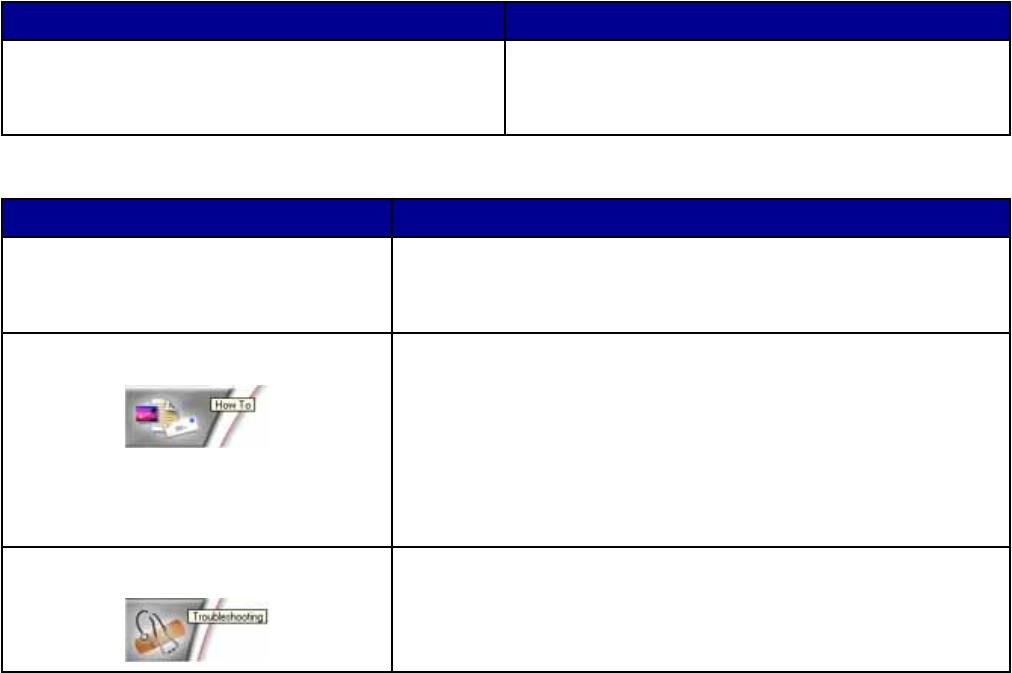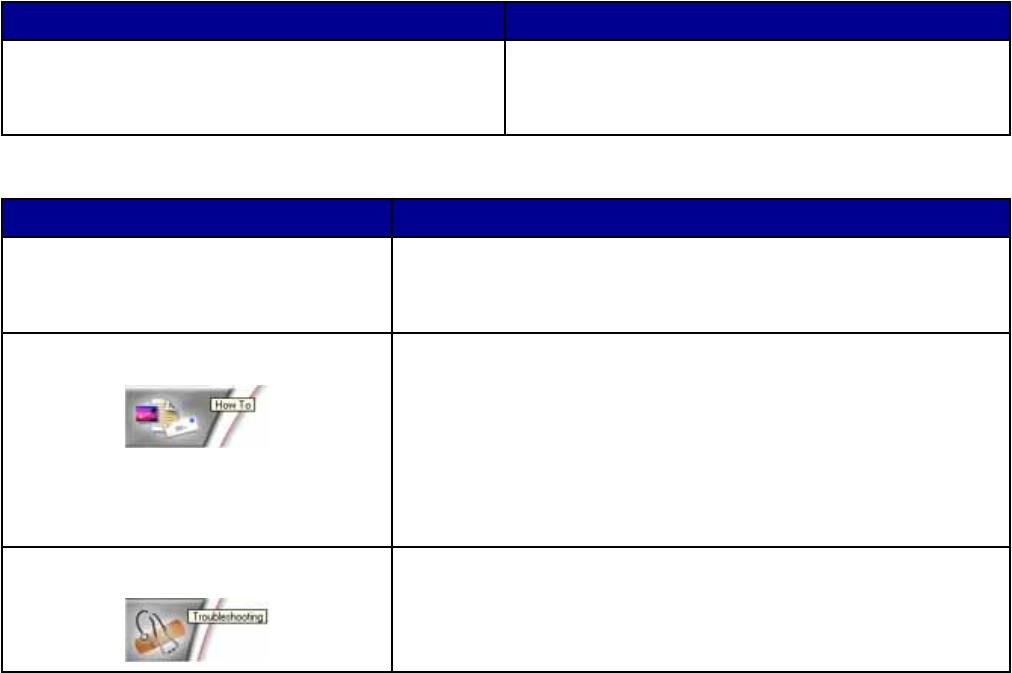
Using the Maintain/Troubleshoot link
The Maintain/Troubleshoot link provides you with direct links to the Solution Center.
1 Click Start Programs or All Programs Lexmark 3400 Series.
2 Select All-In-One Center.
3 Click Maintain/Troubleshoot.
4 Select from these topics:
• Maintain or fix quality problems
• Troubleshoot problems
• Device status and ink level
• More printing ideas and how to's
• Contact information
• Advanced
• View the software version and copyright information
Using the Solution Center
The Solution Center provides help, as well as information about the printer status and ink level.
To open the Solution Center, use one of these methods:
Method 1 Method 2
From the desktop, double-click the Imaging Studio
icon, and then click the Maintain/Troubleshoot button.
1 Click Start Programs or All Programs
Lexmark 3400 Series.
2 Select Solution Center.
The Solution Center consists of six tabs:
From this tab You can
Printer Status (Main dialog)
• View the status of the printer. For example, while printing, the
status of the printer is Busy Printing.
• View the ink level of the print cartridge.
How To Learn how to:
• Print, scan, copy, and fax.
• Find and change settings.
• Use basic features.
• Print projects such as banners, photos, envelopes, cards, iron-on
transfers, and transparencies.
• Find the electronic guide for more information.
Troubleshooting
• Learn tips about the current status.
• Solve printer problems.
22