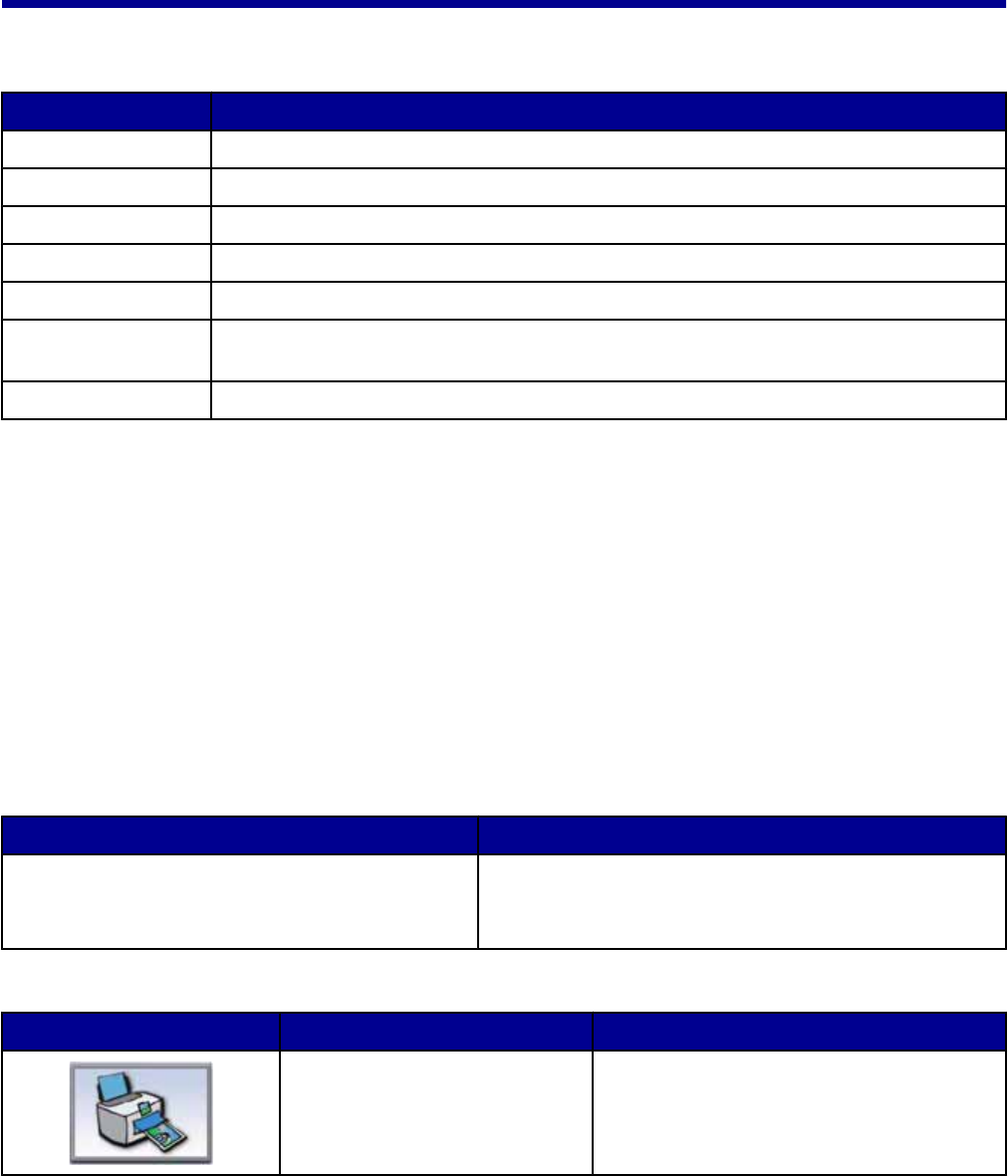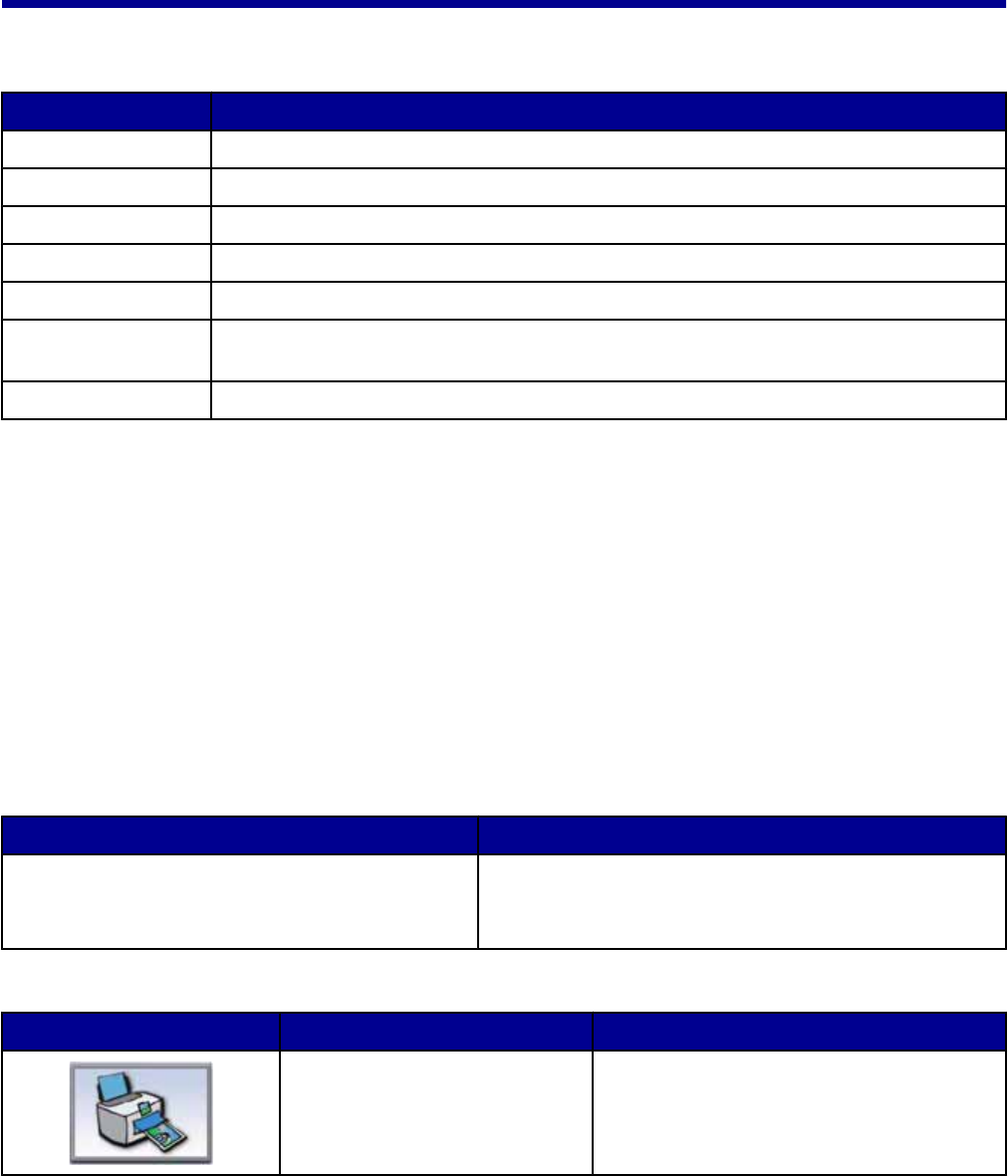
Learning about the software
Using the printer software
Use this software To
The Imaging Studio Open the component necessary for you to complete a task.
The All-In-One Center Preview, scan, copy, print, or fax images.
The Solution Center Find troubleshooting, maintenance, and cartridge ordering information.
Print Properties Select the best print settings for the document you are printing.
The Photo Editor Edit photos and graphics.
Fast Pics Transfer digital photos from a memory card or a PictBridge-enabled digital camera to the
computer.
The Web Toolbar Create printer-friendly versions of an active Web page.
Using the Imaging Studio
The Imaging Studio buttons link to software and information that help you with the following tasks:
• Printing, browsing, or sharing photos
• Using photos from a memory card
• Printing an album page
• Scanning and editing text using OCR
• Scanning, copying, or faxing
• Finding our Web site
• Finding tips on using the software
• Finding maintenance and troubleshooting information
To open the Imaging Studio, use one of these methods:
Method 1 Method 2
From the desktop, double-click the Imaging Studio
icon.
1 Click Start Programs or All Programs Lexmark
3400 Series.
2 Select Imaging Studio.
Click the Imaging Studio button for the task you want to complete.
Click To Details
Print photos Print common photo sizes from saved images
on the computer.
18