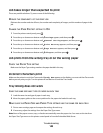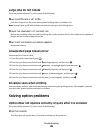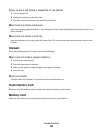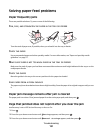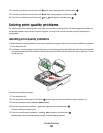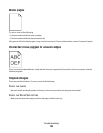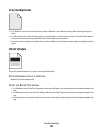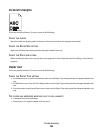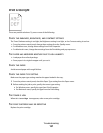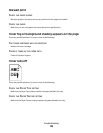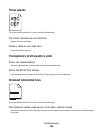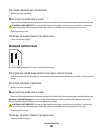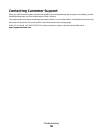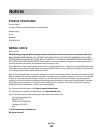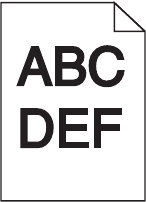
Print is too dark
These are possible solutions. Try one or more of the following:
CHECK THE DARKNESS, BRIGHTNESS, AND CONTRAST SETTINGS
The Toner Darkness setting is too dark, the Brightness setting is too dark, or the Contrast setting is too high.
• For Windows users: From Print Properties, change these settings.
• For Macintosh users:
1 Choose File > Print.
2 Locate the drop-down box under the Orientation pictures, and then click the down button.
3 Click Printer Features.
4 Change the settings for Toner Darkness, Brightness, and Contrast.
• From the printer control panel Quality menu, change these settings.
THE PAPER HAS ABSORBED MOISTURE DUE TO HIGH HUMIDITY
• Load paper from a fresh package.
• Store paper in its original wrapper until you use it.
CHECK THE PAPER
Avoid textured paper with rough finishes.
CHECK THE PAPER TYPE SETTING
• For Windows users: From Print Properties, make sure the Media Type setting matches the paper loaded in the
tray.
• For Macintosh users: From the Print dialog, make sure the Paper Type setting matches the paper loaded in the
tray.
• From the printer control panel Paper menu, make sure the Paper Type setting matches the paper loaded in the
tray.
THE TONER CARTRIDGE MAY BE DEFECTIVE
Replace the toner cartridge.
Troubleshooting
156