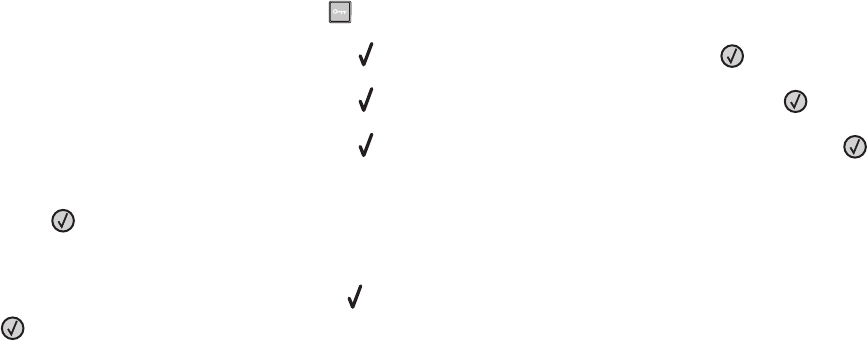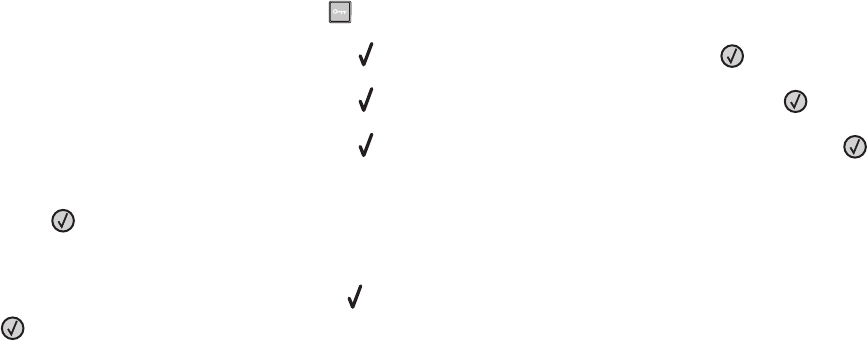
Creating a custom name for a paper type
If the printer is on a network, you can use the Embedded Web Server to define a name other than Custom Type <x>
for each of the custom paper types that are loaded.
1 Type the printer IP address into the address field of your Web browser.
Note: If you do not know the IP address of the printer, print a network setup page and locate the address in the
TCP/IP section.
2 Click Settings.
3 Click Paper Menu.
4 Click Custom Name.
5 Type a name for the paper type in a Custom Name <x> box.
Note: This custom name will replace a custom type <x> name under the Custom Types and Paper Size and Type
menus.
6 Click Submit.
7 Click Custom Types.
Custom Types appears, followed by your custom name.
8 Select a Paper Type setting from the pick list next to your custom name.
9 Click Submit.
Assigning a customer paper type name to a tray
Assign a Custom Type <x> name to a tray to link or unlink it. Associate the same Custom Type <x> name to each tray
that you want to link. Only trays with the same custom names assigned will link.
1 Make sure the printer is on and Ready appears.
2 From the printer control panel, press .
3 Press the up or down arrow button until Paper Menu appears, and then press .
4 Press the up or down arrow button until Paper Size/Type appears, and then press .
5 Press the up or down arrow button until appears next to the name of the tray, and then press .
The Paper Size menu appears.
6 Press again.
The Paper Type menu appears.
7 Press the up or down arrow button until Custom Type <x> or another custom name appears, and then press
.
Submitting selection appears, followed by Paper Menu.
8 Verify that the correct Paper Type is associated with the custom name.
Note: Plain Paper is the factory default Paper Type associated with all Custom Type <x> names and user-defined
custom names.
Loading paper and specialty media
55