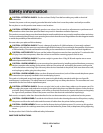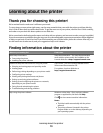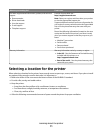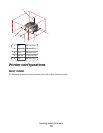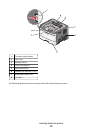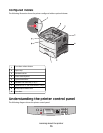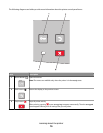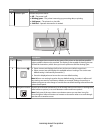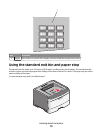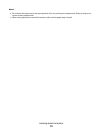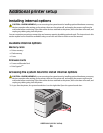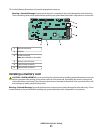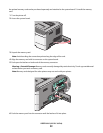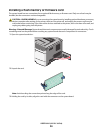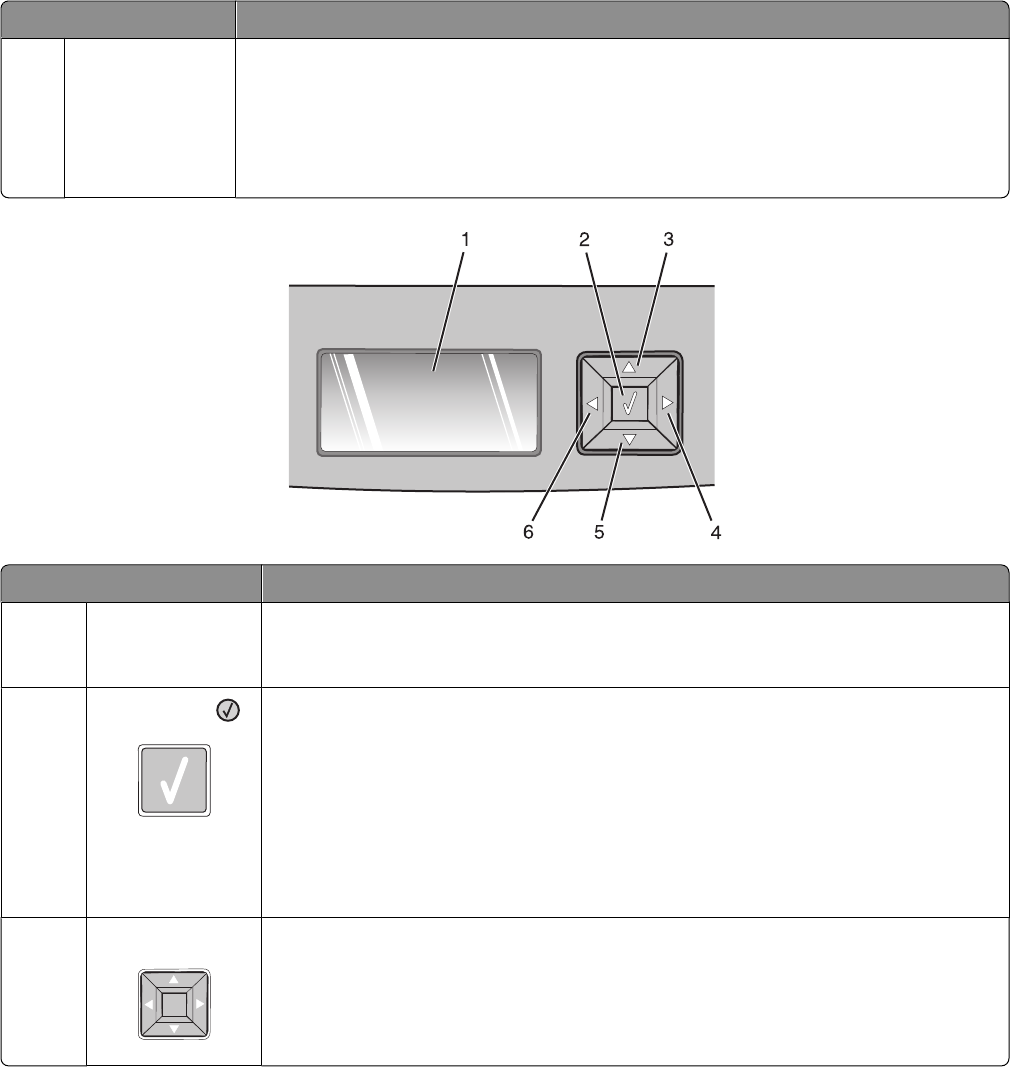
Item Description
4
Indicator light Indicates the printer status:
• Off—The power is off.
• Blinking green—The printer is warming up, processing data, or printing.
• Solid green—The printer is on, but idle.
• Solid red—Operator intervention is needed.
Item Description
1
Display Shows messages that communicate the status of the printer or that indicate possible
printer problems that must be resolved. The display is also capable of showing pictures
of Show Me instructions, which show you how to perform a task like clearing a jam.
2
Select button ( )
• Opens a menu and displays the first item in the menu (called a menu item)
• Opens a menu item and displays the available values or settings. The current user
default setting is indicated by an asterisk (*).
• Saves the displayed menu item as the new user default setting
Note: When a new setting is saved as the user default setting, it remains in effect until
new settings are saved or until factory defaults are restored. Settings chosen from a
software program can also change or override the user default settings selected from the
printer control panel.
3, 4, 5, 6
Navigation buttons Press the up or down arrow buttons to scroll through menus, menu items, or settings (also
called values or options), or to scroll between screens and menu options.
Note: Each press of the up or down arrow buttons moves you one item in any list.
Press the right or left arrow buttons to increase or decrease a value or to scroll through
text that rolls to another screen.
Learning about the printer
17