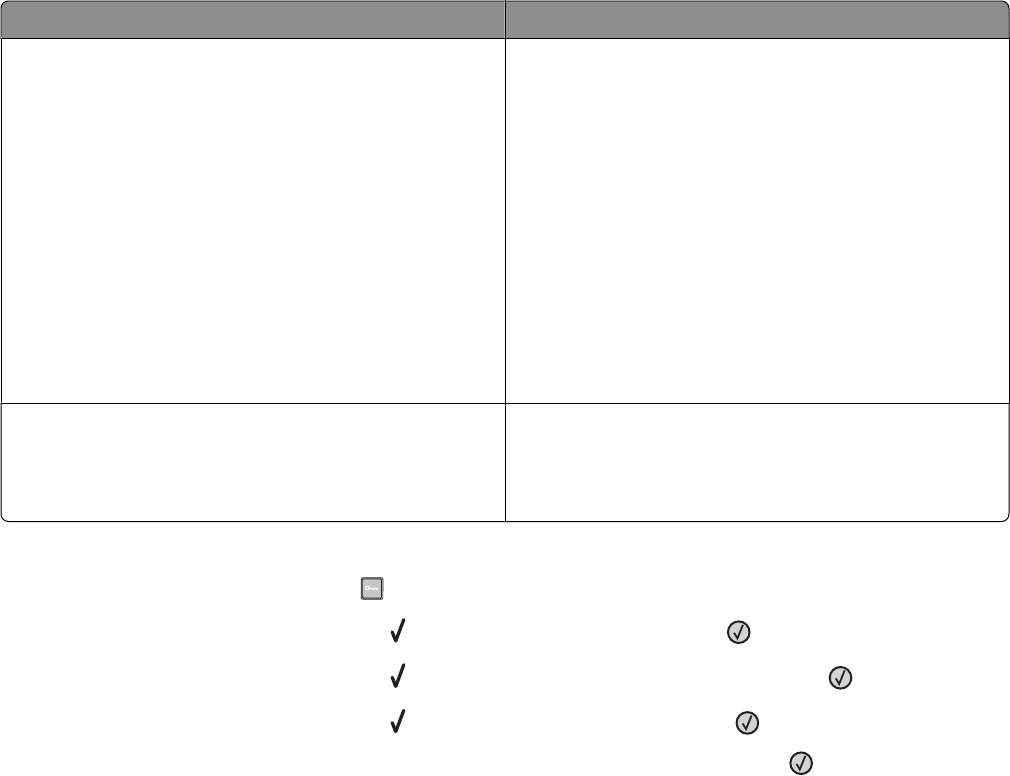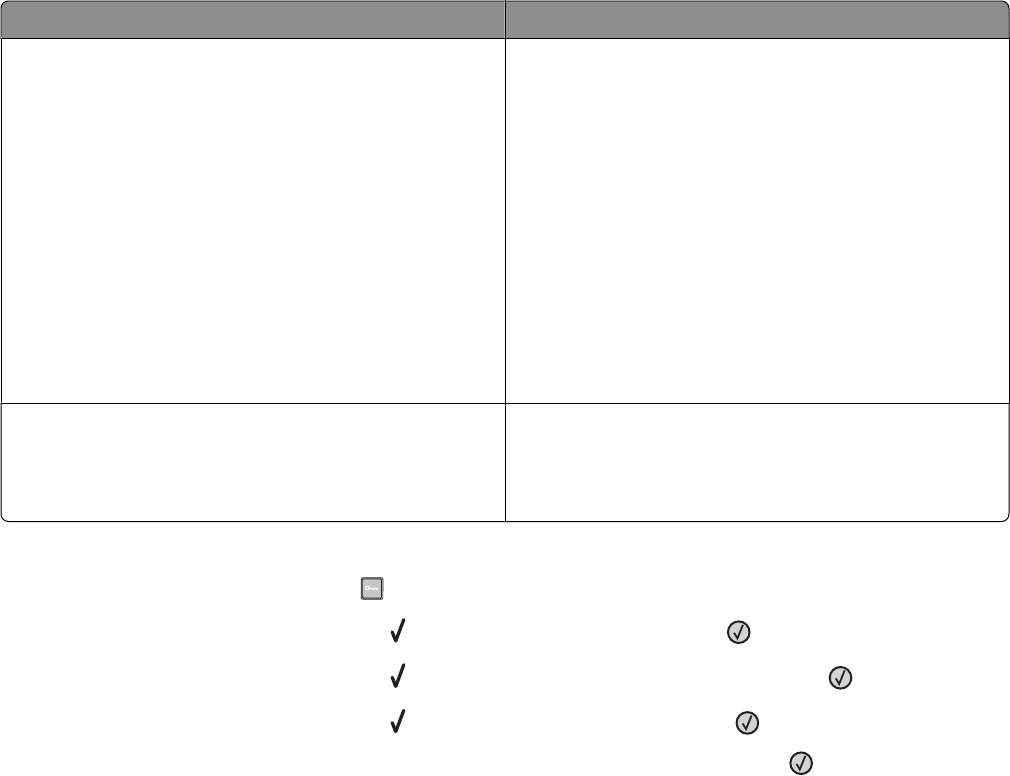
Choose To
On (Text/Graphics)
Note: This setting is best suited for printing text and line
graphics.
Reduce printer noise.
• Print jobs are processed at one-half the normal
processing speed.
• Printer engine motors do not start until a job is ready to
print. There is a short delay before the first page is
printed.
• Fans run at reduced speed or are turned off.
• If your printer has faxing capability, fax sounds are
reduced or disabled, including those made by the fax
speaker and ringer. The fax is placed in standby mode.
• The alarm control and cartridge alarm sounds are turned
off.
• The printer ignores the Advance Start command.
Off (Image/Photo)
Note: Selecting Photo from the driver may disable Quiet
Mode and provide better print quality and full speed
printing.
Use factory default settings. This setting supports the
performance specifications for your printer.
1 Make sure that the printer is on and Ready appears.
2 From the printer control panel, press .
3 Press the up or down arrow button until Settings appears, and then press .
4 Press the up or down arrow button until General Settings appears, and then press .
5 Press the up or down arrow button until Quiet Mode appears, and then press .
6 Press the up or down arrow button to scroll through the list of possible settings. Press at the correct setting.
Submitting Selection appears.
Adjusting Power Saver
Available settings range from 1–240 minutes. The factory default setting is 30 minutes.
To increase or decrease the number of minutes before the printer enters Power Saver mode, do one of the following:
Using the Embedded Web Server
1 Type the printer IP address into the address field of your Web browser.
Note: If you do not know the IP address of the printer, then print a network setup page and locate the IP address
in the TCP/IP section.
2 Click Settings, and then click General Settings.
3 Click Timeouts.
4 In the Power Saver box, increase or decrease the number of minutes you want the printer to wait before it enters
Power Saver mode.
5 Click Submit.
Minimizing your printer's environmental impact
41