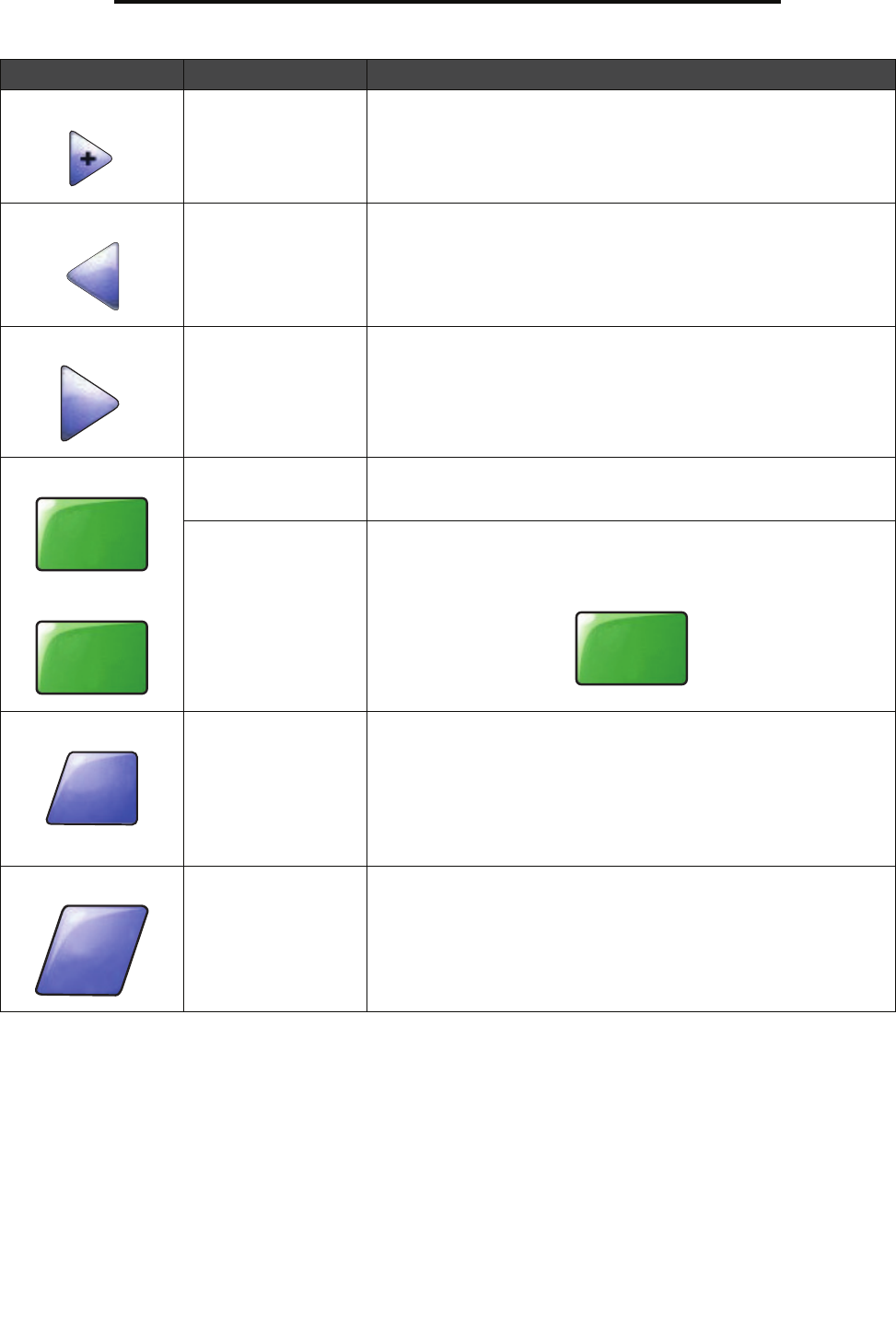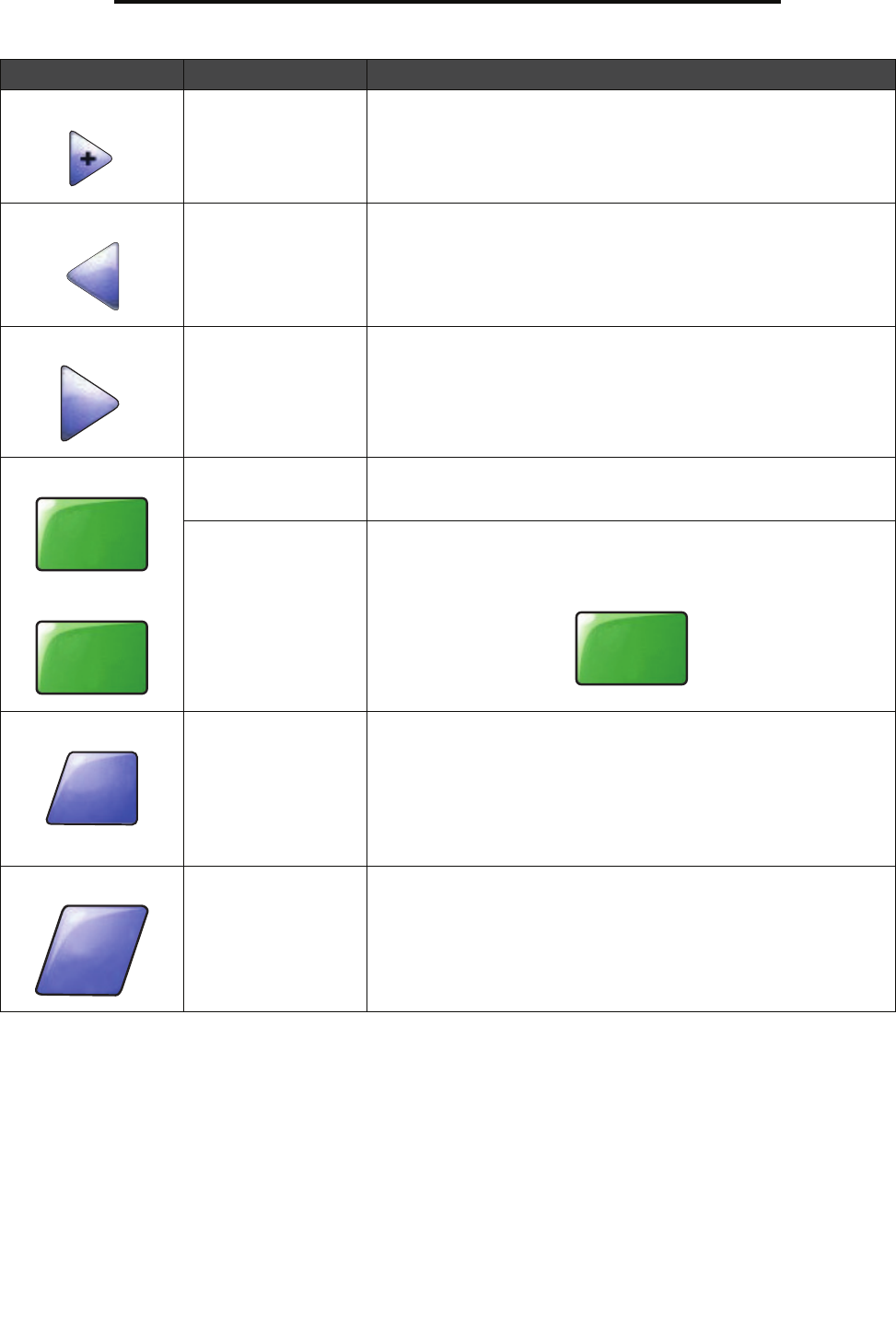
Using the LCD touch-screen buttons
15
Learning about the MFP
Right scroll increase
button
Touch the right scroll increase button to scroll to another value in
increasing order.
Left arrow button Touch the left arrow button to scroll left to:
• Reach a decreased value shown by an illustration.
• See a full text field on the left.
Right arrow button Touch the right arrow button to scroll right to:
• Reach an increased value shown by an illustration.
• See a full text field on the right.
Scan the ADF
Scan the flatbed
On the gray navigation bar, these two choices indicate that two types
of scanning are possible. One may choose to scan from the ADF or
the flatbed.
Submit A green button indicates a choice. If a different value within a menu
item is touched, it needs to be saved to become the current user
default setting. To save the value as the new user default setting, touch
Submit.
Back When the Back button is shaped like this, no other navigation is
possible from this screen except to go back. If any other choice is
made on the navigation bar, the screen closes.
For example, in Sample screen one, all the selections for scanning
have been made. One of the preceding green buttons should be
touched. The only other button available is Back. Touch Back to return
to the previous screen, and all the settings for the scan job made on
Sample screen one are lost.
Back When the Back button is shaped like this, both forward and backward
navigation is possible from this screen, so there are other options
available on the screen besides selecting Back.
Button Button name Function or description
Scan the
ADF
Scan the
flatbed
Submit
Back
Back